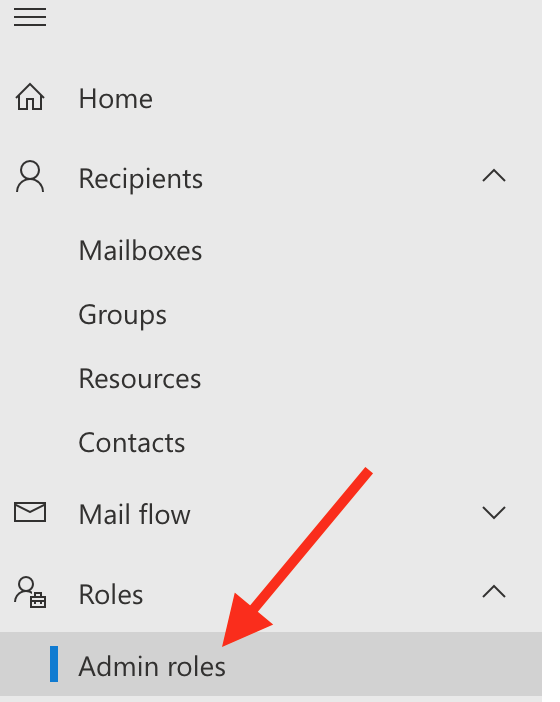To assign the Mailbox Import Export role in Exchange Online, you may either use Admin Exchange Center or the PowerShell:
Using Admin Exchange Center
Go to Admin Exchange Center, open Roles, and select Admin roles as shown in the picture below.
The right section of the screen should be populated now with available admin roles. From those admin roles, ensure that Organization Management is checked, as shown in the picture below.
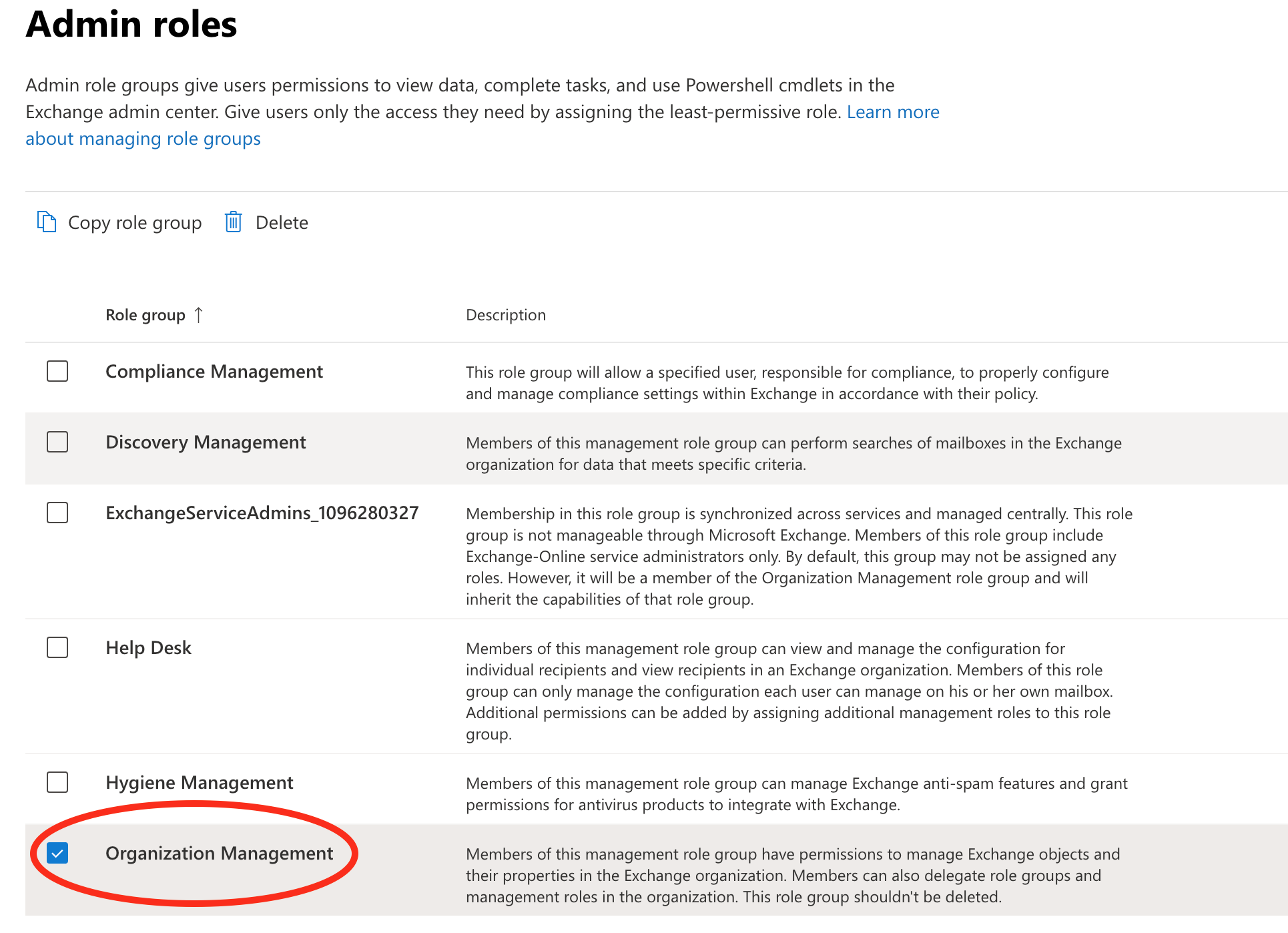
Selecting the Organization Management check box, an additional list of permissions is shown, as in the picture below. Here ensure Mailbox Import Export is checked.
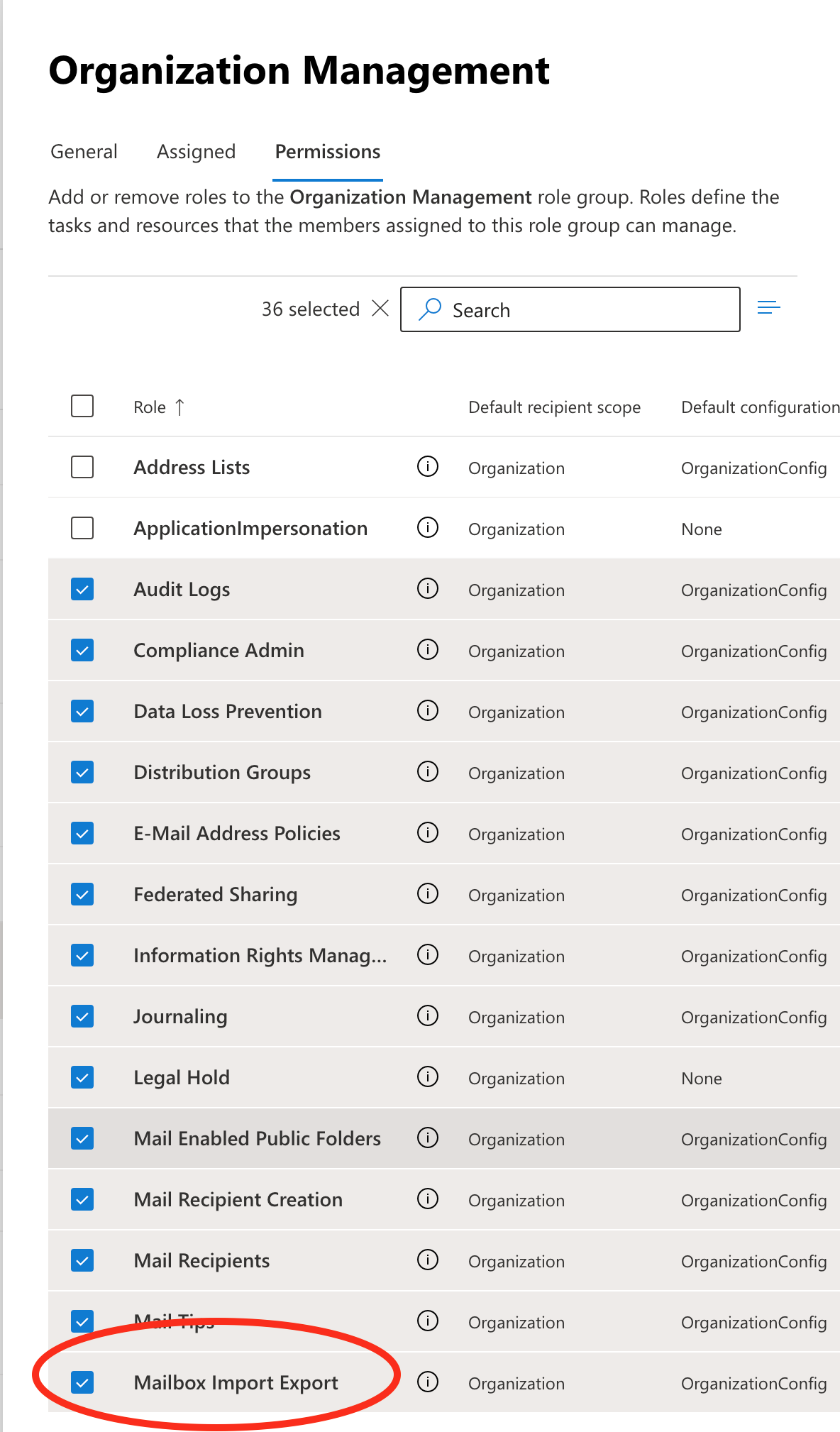
Save your changes.
Using PowerShell
Open a PowerShell window and execute the below command line:
- Import-Module ExchangeOnlineManagement
Using your admin mail address, execute the following command line:
- Connect-ExchangeOnline -UserPrincipalName example@example.com
In the pop-up window that appears login to your account.
After logging in, continue to check your ManagementAssignRoles by typing and executing the command line:
- Get-ManagementRoleAssignment
Check if Mailbox Import Export permission is listed and if not add it by executing the following command line:
- New-ManagementRoleAssignment -Role "Mailbox Import Export" -SecurityGroup "Organization Management" -Name "Import Export Org Management"
After these steps, you can go to Admin Exchange Center and confirm the permission has been added.
More Information: