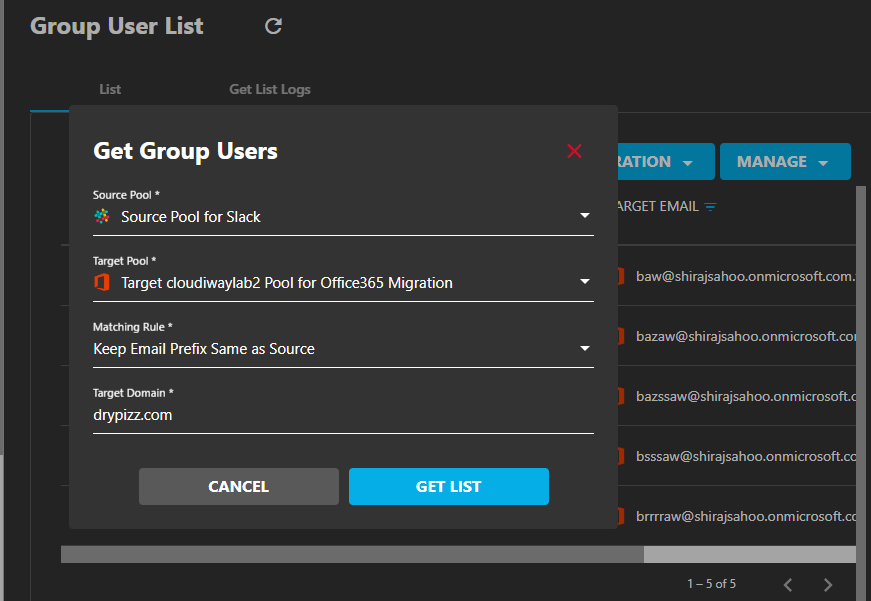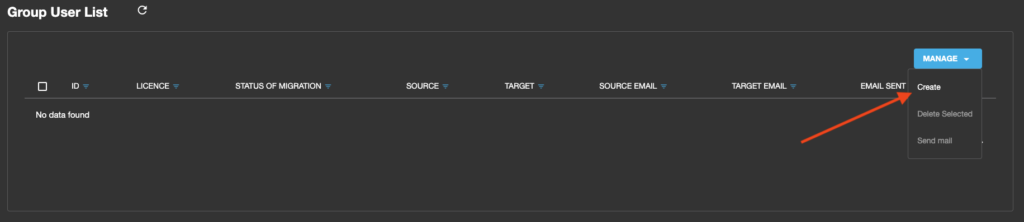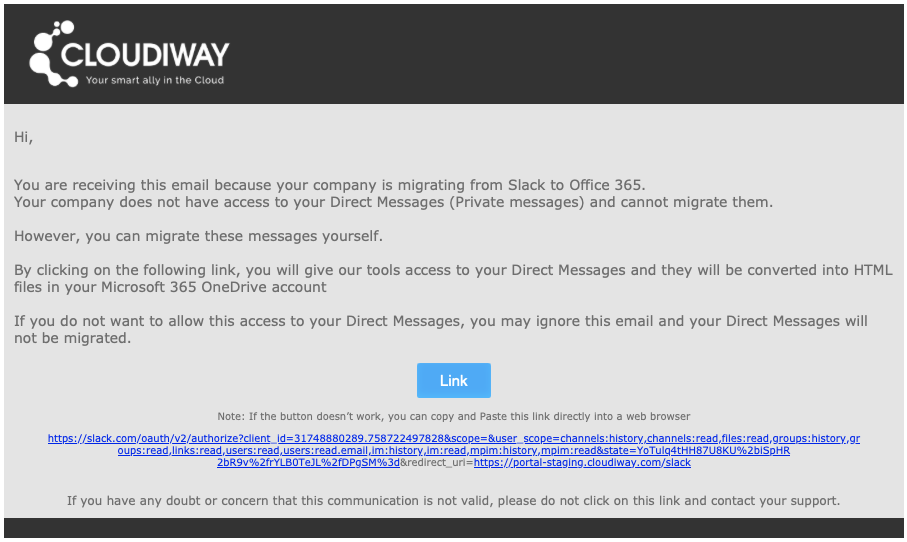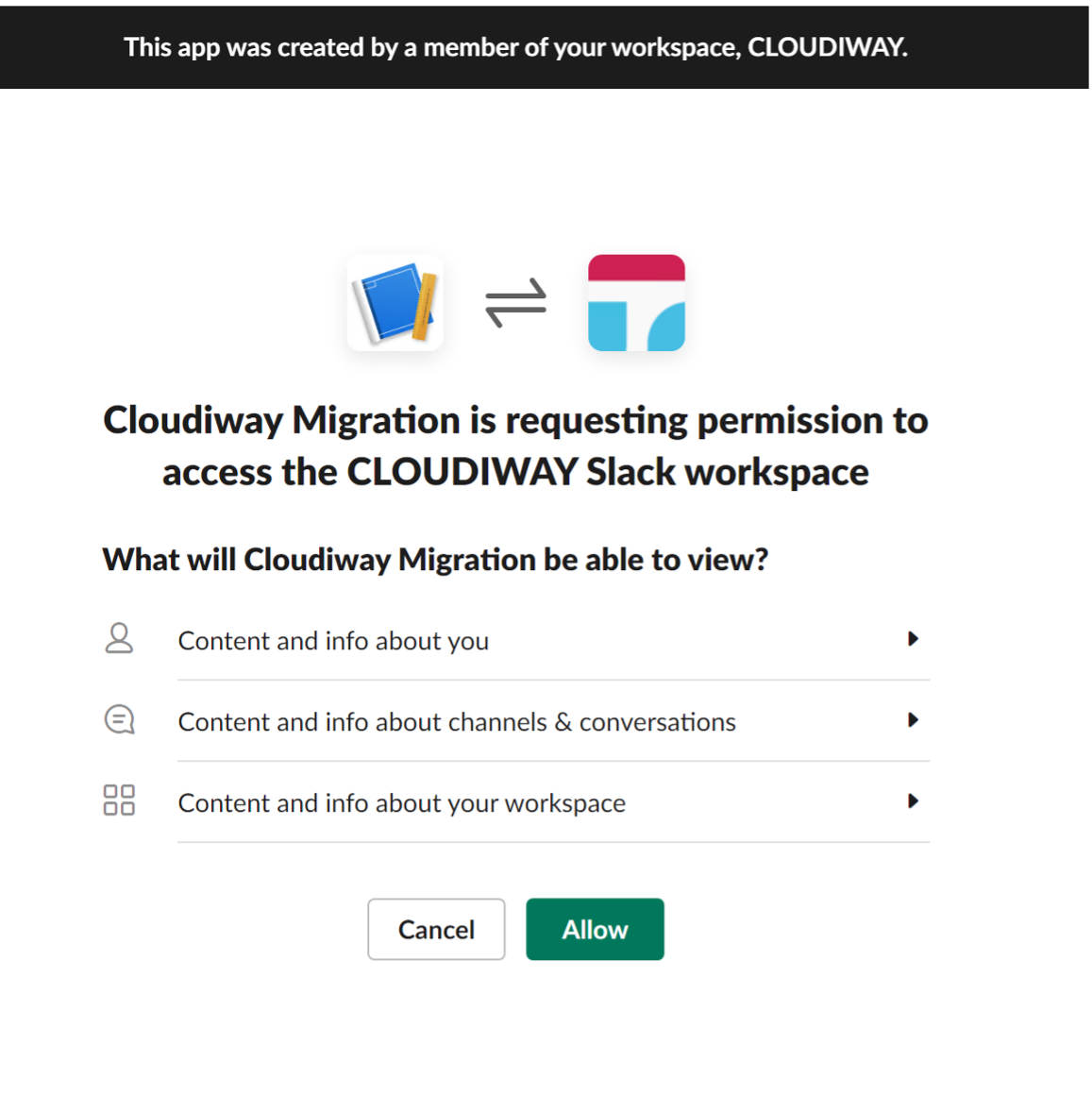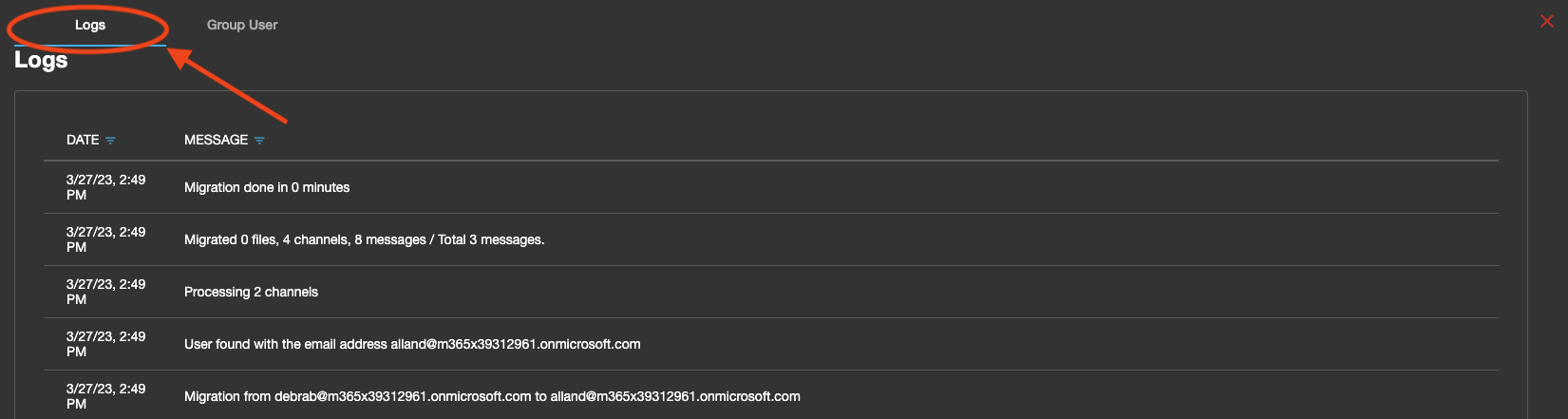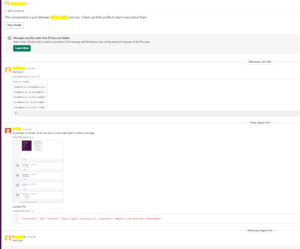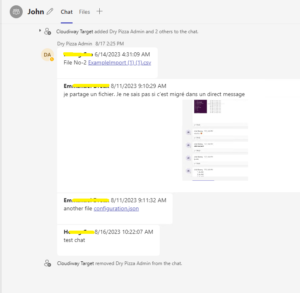Direct Messages from Slack to Teams Migration
This article explains how Direct Messages are migrated from Slack and injected into Microsoft Teams, directly into the chats.
Direct messages migration: How does it work?
Direct messages (DMs) are considered private data by Slack and cannot be accessed by the company or by an administrator. The only way they can be migrated is with the permission of each individual user. Users who do not follow this process will not have their DMs migrated.
Messages are injected directly into the chats. However for performance reasons, only the 1000 most recent messages are injected into the chats and the oldest messages are stored into an HTML file uploaded to the user OneDrive.
This default behavior can be overwritten into the Global Settings.
User List Discovery
Under Group User List / MIGRATION , click on the Get List option:
This will connect to Slack and retrieve all available channels and users.
Select your connector:
Click GET LIST to start the discovery:
After running the GetList required for your migration, you can access a list of all users under the Sites/Groups tab. Click the Group User List option and review it to make sure all required users are listed. If there are users missing, they can be manually created as well. Click the MANAGE tab on the right side of the screen, and then click Create.
Once you have a complete list of required users, you can send each user an authentication email requesting access by clicking the Send Link button on the right of the screen.
Send Link
Once the user list is filled, from the Group User List, select the users and click on Send Link.
Click Confirm on the pop-up window:
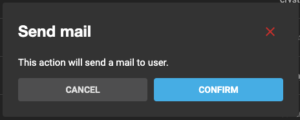
Send Mail
Consent Process
Here is the message that the end user will receive. He must click on the link provided in the email:
When the user clicks on the link in their email, they are redirected to Slack to permit access to their direct messages.
Example of consent window once the user has clicked on the authentication link:
After they accept it, it generates a user token sent to the Cloudiway platform, and the migration will begin automatically. Cloudiway uses this token to access the user’s DMs and extracts the messages into different HTML files, one file per conversation, that are then uploaded to a folder titled “Slack” on the target in their OneDrive.
You can monitor the process of the migration by clicking on the user and then selecting the Logs tab:
Migration
Messages are are injected into chats. Due to limitations with Microsoft chat apis, messages will appear as created by the migration account and the date of the message is the date of migration.
- The migration account creates the chat.
- The migration account posts the messages. They appear as created by the migration account. But the body of the message contains the initial creator of the message and the initial date.
- At the end of the migration, the migration account is removed from the chat.
| Before | After |
|---|---|
More Information:
Slack To Teams Migration Solution Page