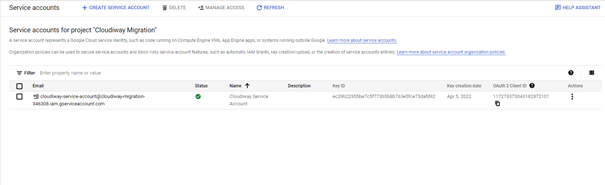This procedure explains how to create a Google Service account to be used by the Cloudiway platform for your migrations:
If you prefer, you can also follow the Google documentation available here: https://support.google.com/a/answer/7378726?hl=en
Step 1: Create a project
Sign in to Google as Super Administrator and Navigate to https://console.cloud.google.com/
Click on Iam & Admin / Create a Project
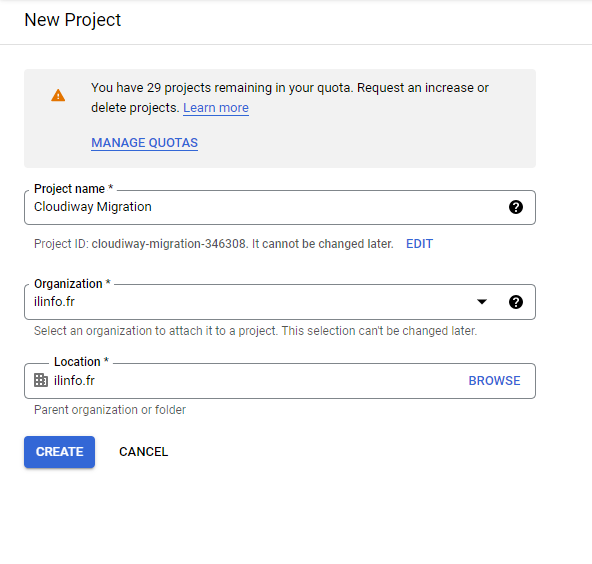
Enter a Project Name, eventually change your organization and Location and Click Create.
Step 2: Turn ON the APIS for the service account
Click Menu ( ) > APIs & Services > Library.
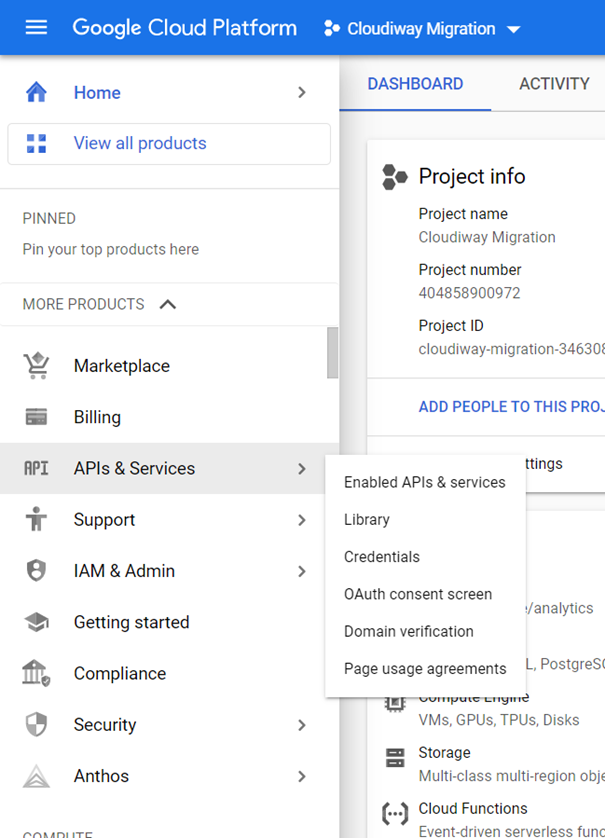
Activate the following APIS:
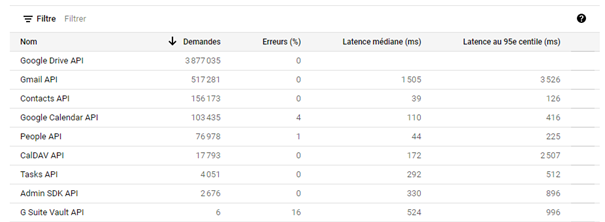
For each API you require (below), Search the API, and then Enable it.
- Google Drive API
- Gmail API
- Contacts API
- Google Calendar API
- Google People API
- CalDAV API
- Google Tasks API
- Admin SDK API
- Google Vault API
Step 3: Create the service account
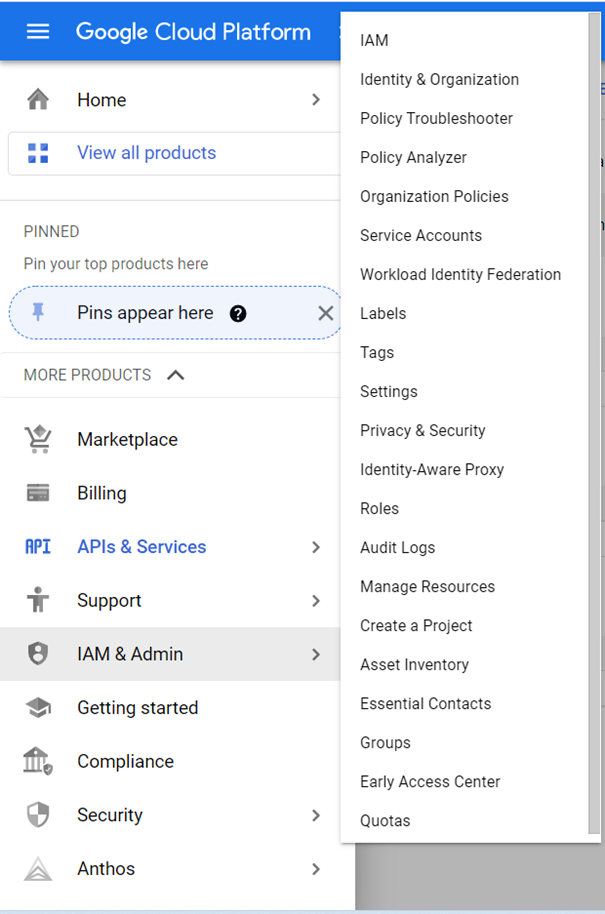
Click Menu ( ) > IAM & Admin > Service Accounts.
Click Create Service Account and enter a name.
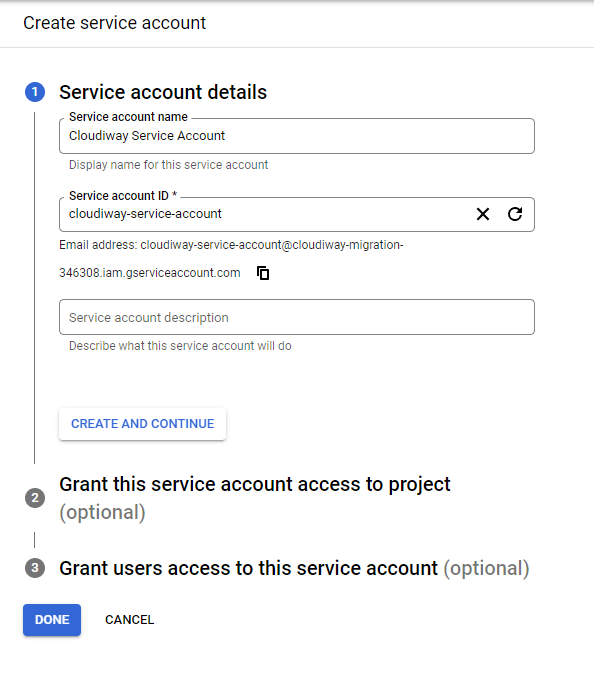
Click DONE
Once created, click on the three dots and select Manage keys
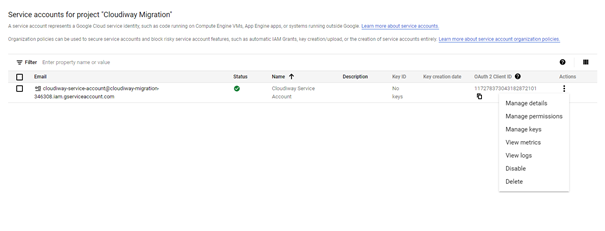
Click Add Key / Create new key.
Select the P12 format
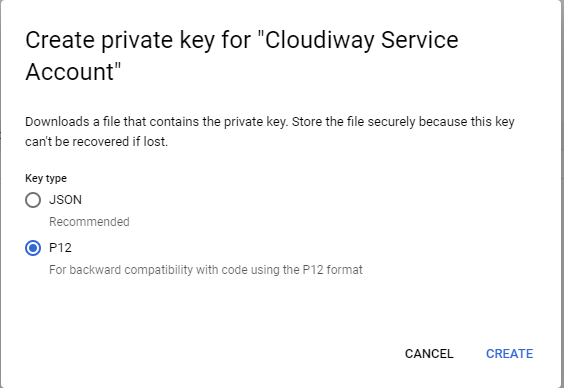
Click CREATE
The P12 file is automatically downloaded
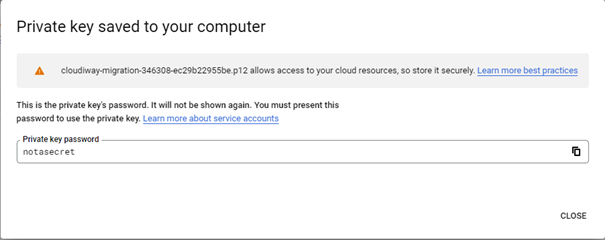
Click Close
At this step, the Google service account is created.
The next step is to create the Cloudiway connector and give the permissions to use the service account : https://help.cloudiway.com/article/g-suite-connector-configuration/
You will need the following information for the next steps.
From the Service Account list :
- The OAuth 2 Client ID is needed for authorizing the feeds in the Google Security admin console.
- The email address of the service account is used as Service account name in the Cloudiway connector.