Users in your Exchange/Office 365 organization can share free/busy calendar information with users in Google.
This article explains how to configure Google Apps to use Cloudiway Coexistence server.
Cloudiway coexistence server is using the Google hook functionality to query the free/busy.
How does it work?
When a Google Apps Calendar user schedules a meeting, they click Find a time to check the free/busy status of their colleagues. Then they need to click the Refresh all button to see the free/busy status of any external user they invite. The Refresh all button is available only if Calendar Interop is enabled for that domain.
Google Interop configuration
To enable Interop in Google, follow step 2 of this article: Configure Google Apps for Calendar Interop
follow steps 1 and 2. Step 3 is not used.
1. Log on to the admin console.
2. Click on the Apps icon.
3. Click on Google Apps.
4. Click on Calendar.
5. Click in Calendar Interop Management.
6. Configure the Interop.
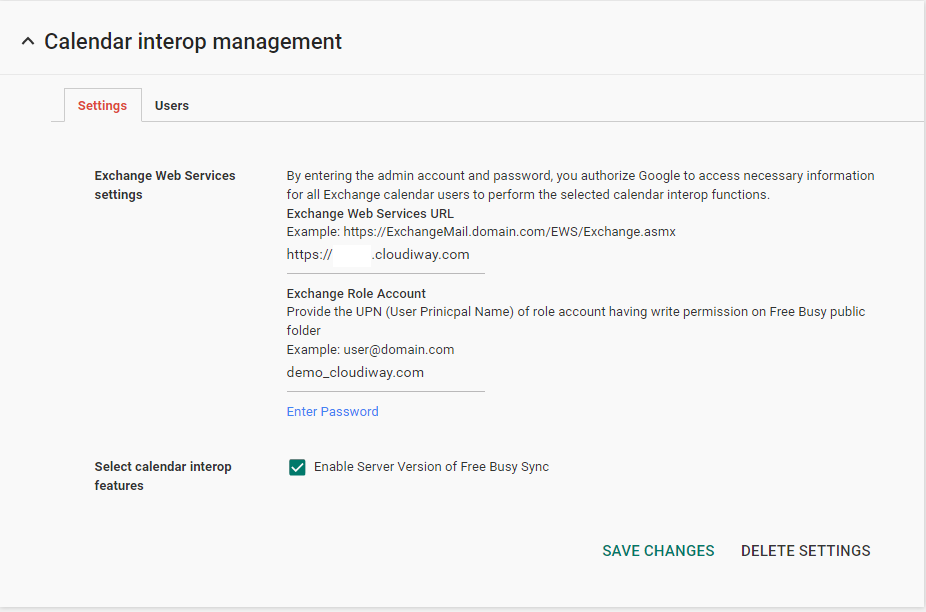
Exchange Web Services settings: Ask Cloudiway the server name for your environment.
Exchange Role Account and password: Enter the Cloudiway consumer key and secrets.
In Select calendar interop features, enable it.

