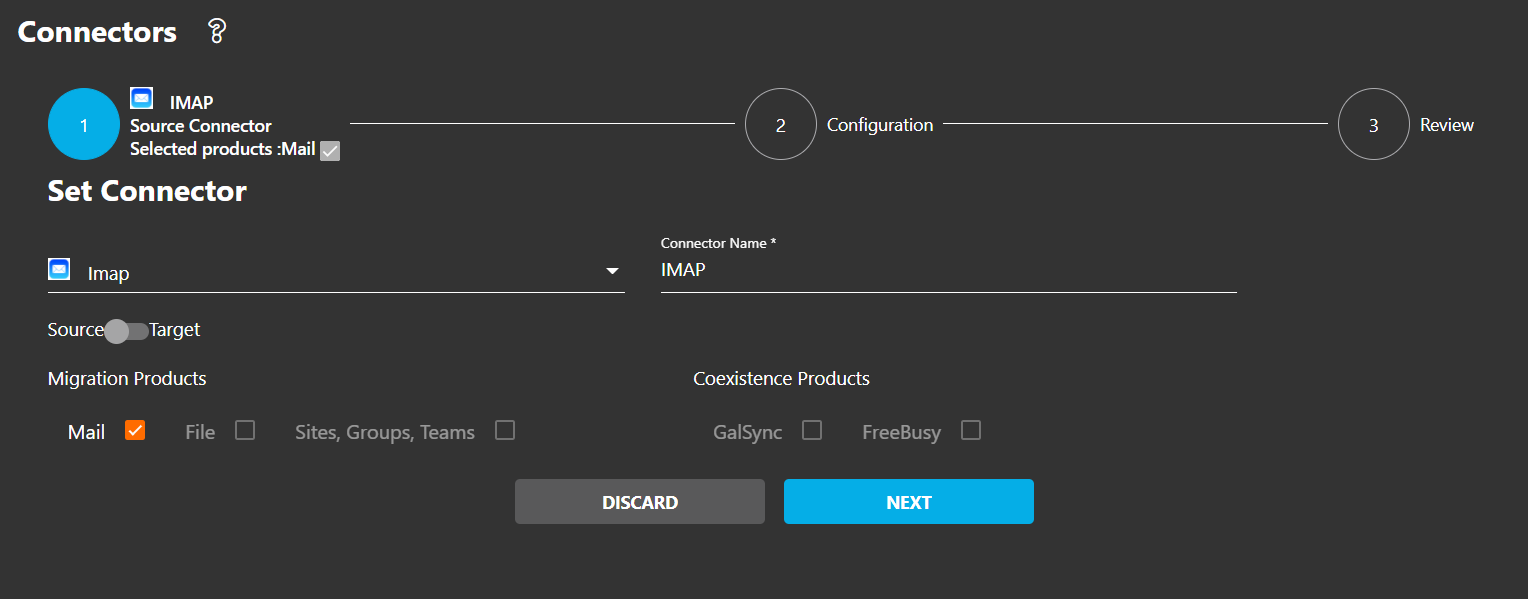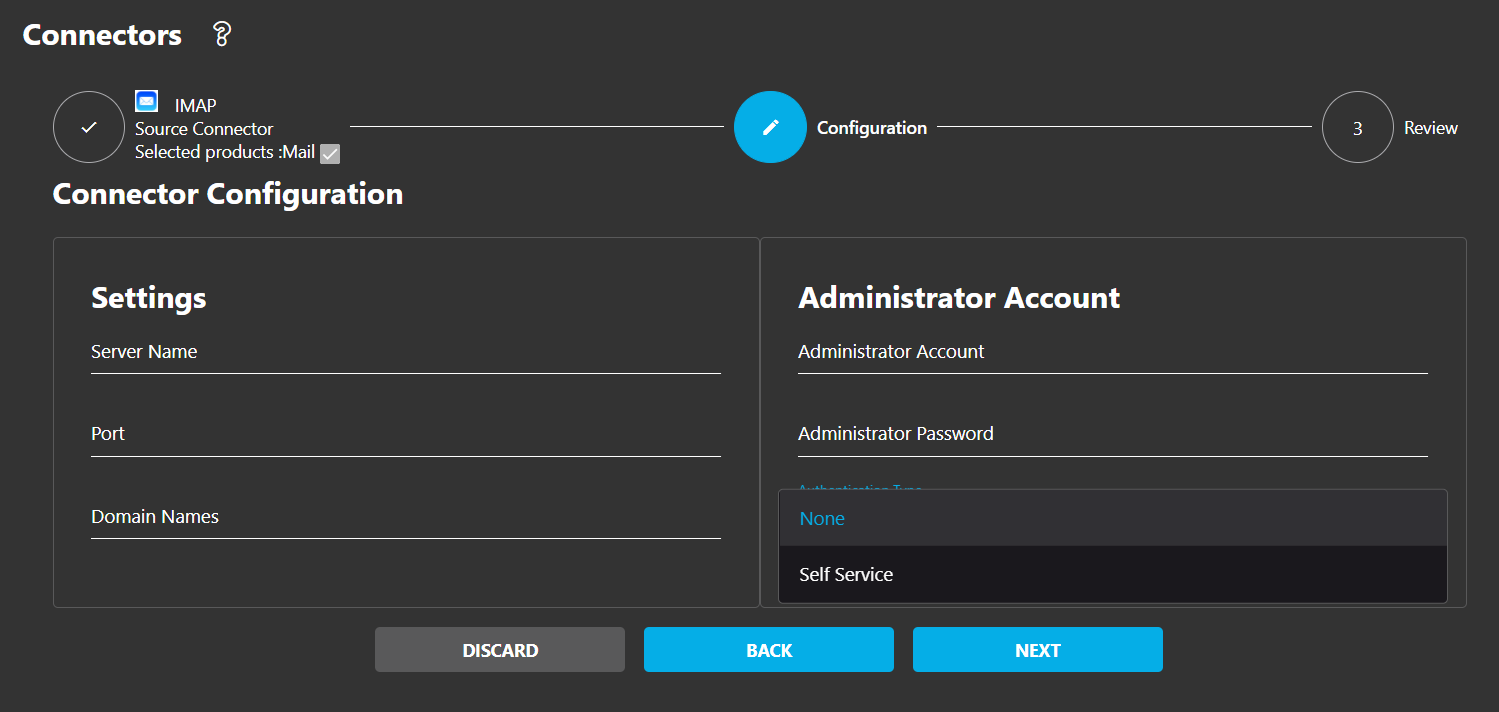This article explains how to configure a IMAP Connector to use the Cloudiway migration platform.
IMAP Migration Modes
There are several IMAP servers on the market, each working differently.
One of the biggest challenges for IMAP migrations is being able to create an IMAP administrator account with permissions to read all mailboxes. Some implementations do not support administrator accounts (for example, accounts with permission to access all mailboxes).
Cloudiway supports two modes of IMAP migration:
- Using an Administrator Account – Use this option when it is possible to define an administrator account with access to all mailboxes. This requires no user interaction, and the administrator can migrate all the mailboxes without knowing user passwords.
- If it’s not possible to define an IMAP administrator account, Cloudiway offers an alternative: the self-service migration (in Configuration). Check out this article for additional information.
In this mode, when the migration administrator starts the migration in Cloudiway, a mail is sent to the user with a link to the mail migration tools. When the user clicks on the link contained in the mail, they are prompted to enter their IMAP credentials, and the migration begins automatically.
Note: the migration occurs on Cloudiway servers. Once the migration has started, the user can close the browser window or shut down their computer without affecting the migration. The self-service engine collects the credentials and sends them to the migration engine hosted in Cloudiway data centers.
IMAP Migration With Cloudiway
Go to Connectors, click NEW, select Connector Type IMAP
Set a Connector Name, select Mail, then click on NEXT.
Enter the different settings for the IMAP server (Domain, Server Names, Port). The IMAP server must be accessible from the internet.
IMAP ports:
143: Standard IMAP port
993: IMAP over SSL
You will use one of the two ports.
Select the authentication type to access mailboxes:
- None – uses an administrator username and password with full access to all of the mailboxes.
- Self Service – select this when using an administrator account is not possible.
Domain Names: enter the Domain Names to manage.
Check out this article for additional information:
Firewall rules:
If you want to set up a specific firewall rule, please log a ticket through our Support portal to get our IP address.
Review the information, click COMPLETE to start the creation process.
More Details on IMAP migrations
Postfix IMAP server migration
It’s not possible to create an admin account in a postfix server that has access to all mailboxes.
However, each user can have two passwords — a standard password and a magic password.
You need to set the same magic password for all accounts in postfix.
In the Cloudiway connector configuration, leave the administrator field blank. Cloudiway will use the password defined in the connector as the magic password and authenticate each user using this password.
Cyrus IMAP servers migration
Cyrus IMAP servers do not permit admin accounts that have permissions to all mailboxes.
The solution is to use the self-service migration scenario.
Each user will enter their own credentials. You, as administrator, won’t have to collect or reset their passwords.
Authentication with magic password
Leave the administrator username field blank. This indicates to our platform to use the administrator password as magic password.
In this mode, when a migration starts, the IMAP authentication uses this mode: Imap.Connect(userEmail, MagicPassword).
More Information: