1. Office 365 Connector Configuration
To create a manual Office 365 connector, you need to be an administrator or have access to the credentials for the Tenant and Azure Active Directory Application sections. In the Administrator Account section, enter your credentials.
Azure Application Microsoft Graph APIs permissions required:
User.Read.All Type: Delegated and Application
Group.Read.All Type: Delegated and Application
User.Read Type: Delegated
See this article to create a new application and assign the permissions needed.
Admin Role Group permission required:
The user creating the Office 365 connector must be a member of an Admin Role Group with the permission Application.Mailboxsetting.Re
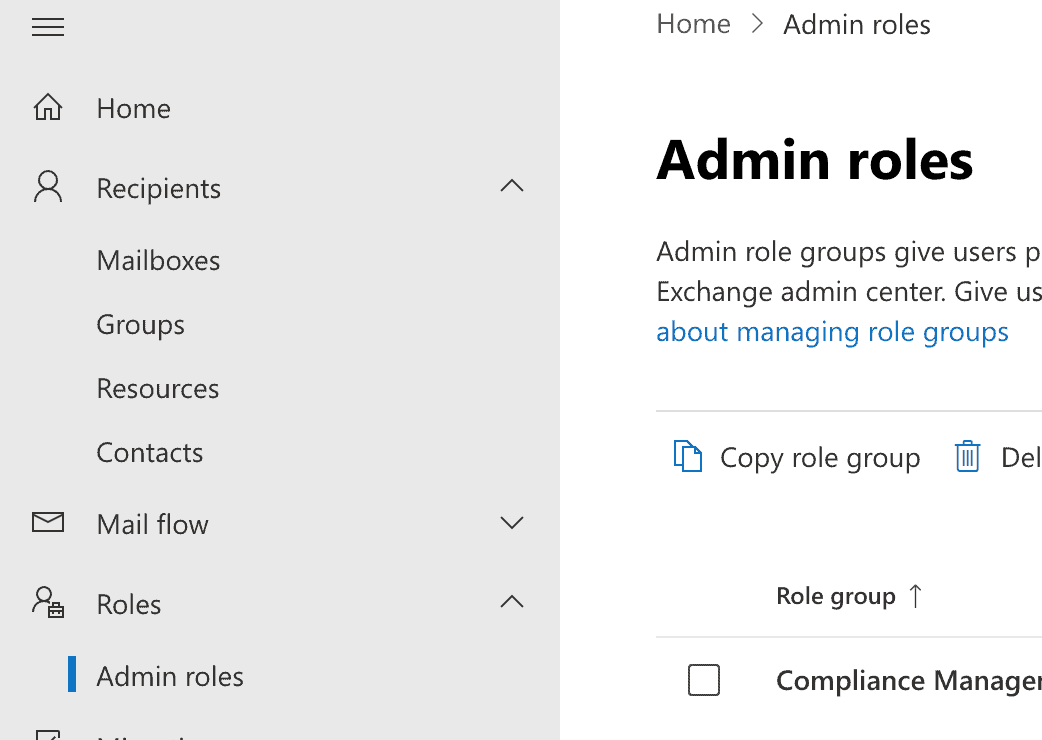
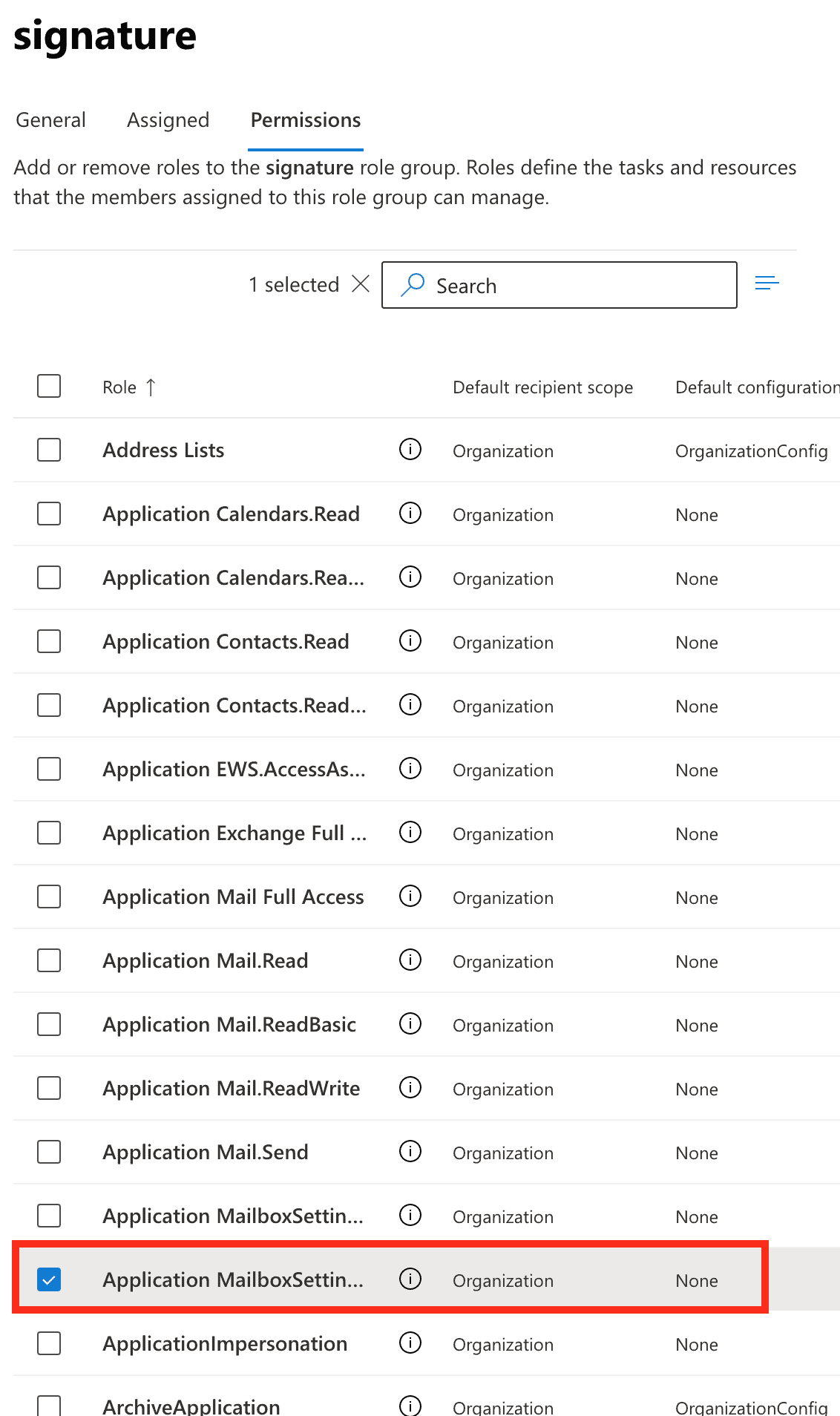
To create or edit an Admin Role Group, use your tenant’s Exchange Admin Center.
2. Google Connector Configuration
Creating a custom Google connector is available only to Google administrators.
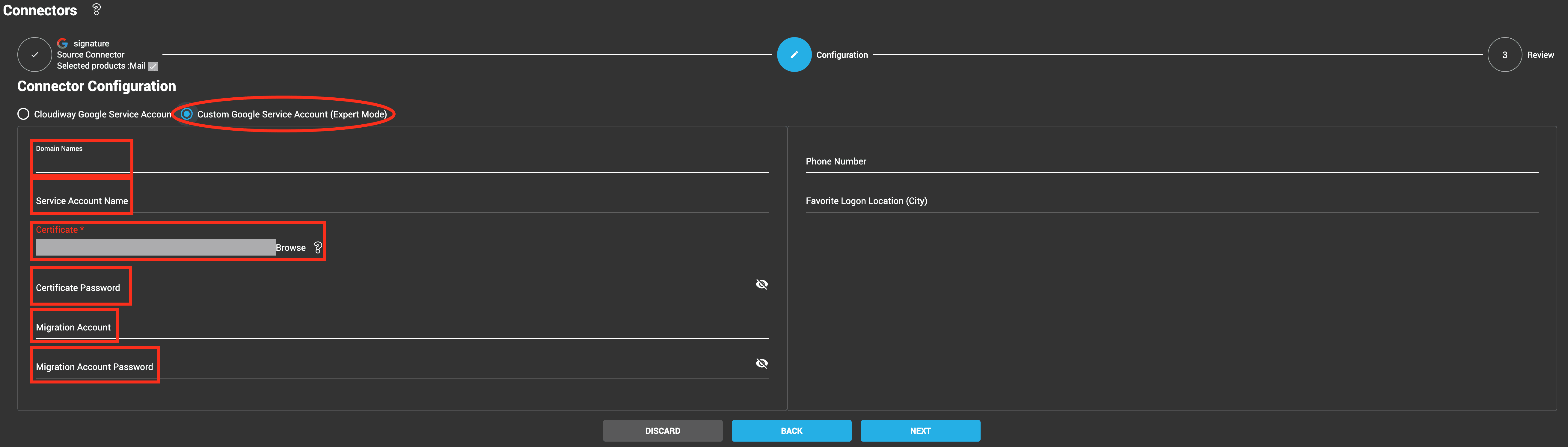
For a complete guide on how to create a new service account and the following steps, you can read this article.
For your Google connectors, you will need to add the following Feeds :
https://www.googleapis.com/auth/admin.directory.user.readonly
https://www.googleapis.com/auth/gmail.settings.basic
https://www.googleapis.com/auth/gmail.settings.sharing
https://www.googleapis.com/auth/gmail.readonly
https://mail.google.com/
https://www.googleapis.com/auth/admin.directory.group.readonly
https://www.googleapis.com/auth/contacts.readonly
https://apps-apis.google.com/a/feeds/user/
https://apps-apis.google.com/a/feeds/groups/
https://apps-apis.google.com/a/feeds/policies/
https://www.googleapis.com/auth/contacts
https://apps-apis.google.com/a/feeds/alias/
https://www.googleapis.com/auth/admin.directory.user
https://www.googleapis.com/auth/directory.readonly
And finally, you have to enable the GMail API, and the Admin SDK API.
More Information:
Product : Free Email Signature Management for Google Workspace

