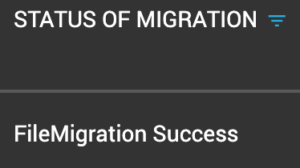While using Cloudiway’s migration products (File, Mail, Groups, Site), various statuses indicate the progress of every action that has been made.
Possible statuses that a user can get are:
Not started
This is the default status when a user is first created.
- You can launch an audit.
- You can start a preprocessing.
- You can start the migration.
Pending
A pending state indicates that migration is not completed yet.
When the platform detects a throttling or too many timeouts, it stops the migration and will restart it automatically later at the exact position where it paused.
There will be no duplicate items: like a delta pass, it restarts exactly where it stopped and processes only non-migrated items.
Here are some of the reasons for a pending state:
- Google throttling
Google has download restrictions. See https://support.google.com/a/answer/1071518?hl=en
Typically, it allows downloading 2.5GB per user per day.
Cloudiway migration platform takes care of this limitation automatically.
The platform tries to migrate up to 10 GB, stops the migration, puts it in pending status for 6 hours, and then retries automatically.
- Office 365/Exchange throttling
Please bear in mind that Office 365 can heavily throttle users. When you perform too many calls, Office 365 begins throttling and decreases the number of calls that can be performed each minute, thus reducing the migration throughput. Cloudiway constantly attempts to work at the maximum capacity allowed by Office 365 and can achieve excellent throughput. The migration restarts automatically between around 5 and 15 minutes.
- Exchange On-Premises
If you receive a Pending status when migrating from Exchange On-Premises, it could be related to your Exchange server configuration, your internet speed, or your firewall configuration. The migration automatically restarts between around 5 and 15 minutes. If the Pending status continues, please check your local configuration. For relative error, please read here.
- Invalid error
This error indicates that you have tried to perform different tasks simultaneously (start the migration, preprocessing, ….). Please wait for the end of the execution of the first command and then retry.
Restarting
Restarting state indicates that migration is trying to restart after a job pending state.
License exceeded
State of license exceeded indicates that the license that is beed used has exceeded the 90 days count down limit before expire.
Read more:
License expiration date (Unable To Run A Delta Pass, 90 Days Limit)
On error
This status indicates that the migration ended in error.
The last log will indicate the reason for the error.
- Check the migration logs by clicking on the user’s line
- You can restart the migration.
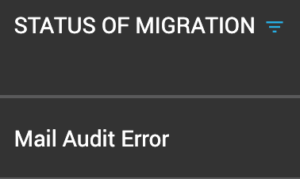
Unknown
This status indicates that Cloudiway has locked the object to migrate.
- Please contact Cloudiway support to understand the reason.
Audit
Some types of migrations support an initial audit.
This status indicates that an audit is scheduled and will run as soon as resources will be available to process the request.
You can stop (cancel) the audit. The different audit statuses are:
- Audit scheduled
When you start the PreProcessing task of a drive or a group, the status becomes PreProcessing.
This status means that the task is scheduled.
It will start when resources are available on the platform.
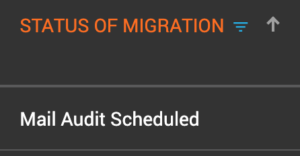
- Audit Working
When the preprocessing task enters a running state, the status becomes PreProcessing Working.
If preprocessing is completed without error, the status switches to NotStarted.
This means that you can start the migration of the drive or a group.
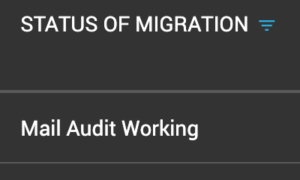
- Audit Error
If preprocessing fails, the item’s status changes to PreProcessing Error.
You can find the reasons for the error in the execution logs.
Once you have fixed the problem, you can restart the PreProcessing task.
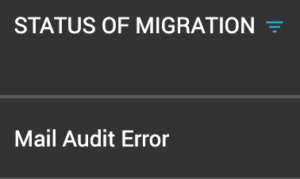
Pre-processing
The different pre-processing statuses are:
- PreProcessing scheduled
When you start the PreProcessing task of a drive or a group, the status becomes PreProcessing scheduled.
This status means that the task is scheduled.
It will start when resources are available on the platform.
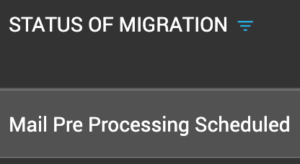
- PreProcessing Working
When the preprocessing task enters a running state, the status becomes PreProcessing Working.
If preprocessing is completed without error, the status switches to Success.
This means that you can start the migration of a drive or a group.

- PreProcessing Error
If preprocessing fails, the item’s status changes to PreProcessing Error.
You can find the reasons for the error in the execution logs.
Once you have fixed the problem, you can restart the PreProcessing task.
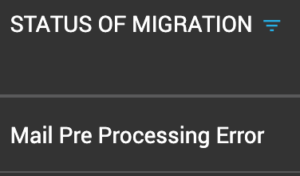
For Mail Distribution List, pro-processing action returns also three different statuses:
- Provisioning scheduled
When you start the PreProcessing task of a mail group in distribution lists, the status becomes Provisioning scheduled.
This status means that the task is scheduled.
It will start when resources are available on the platform.
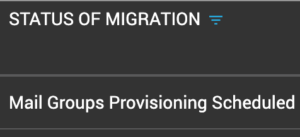
- Provisioning Working
When the preprocessing task enters a running state, the status becomes provisioning Working.
If preprocessing is completed without error, the status switches to Success.
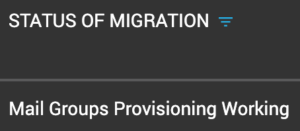
- Provisioning Error
If preprocessing fails, the item’s status changes to Provisioning Error.
You can find the reasons for the error in the execution logs.
Once you have fixed the problem, you can restart the PreProcessing task.
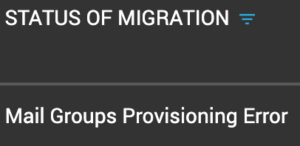
Stopping
This status indicates that there is a request to stop the migration of a user, mailbox, files, or site.
The migration engine will process the stop request and stop the migration.
Once stopped, the migration state appears as Stop.
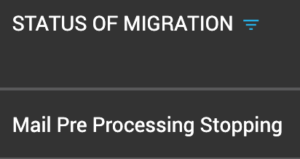
Stop
This status indicates that the migration of the user, mailbox, or site has been stopped.
It may happen because you have requested to stop the migration.
Sometimes the platform automatically stops jobs and tries to restart them (for example when a reboot of servers is planned).
- Click on the Start button to resume the migration.
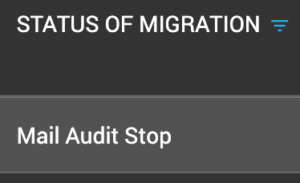
Success
This status indicates that the migration is finished and completed successfully.