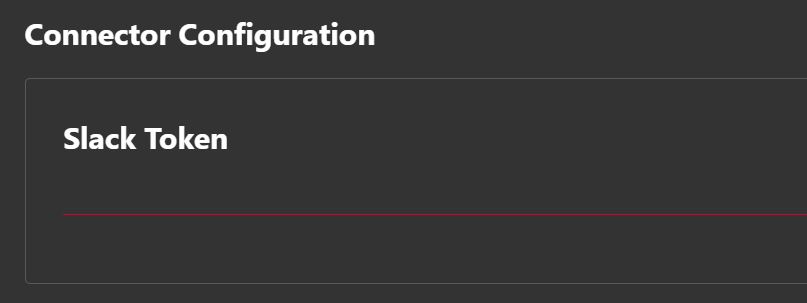This article explains how to configure a Slack Connector and how to generate a Slack Token to use the Cloudiway migration platform.
Enter your Slack Token.
How to generate a Slack Token
Log in to Slack then navigate to https://api.slack.com/
Click on Your Apps on the upper right of the screen, then click on Create New App.

Give an App Name.
Select a Slack Workspace.
Click on Create App.
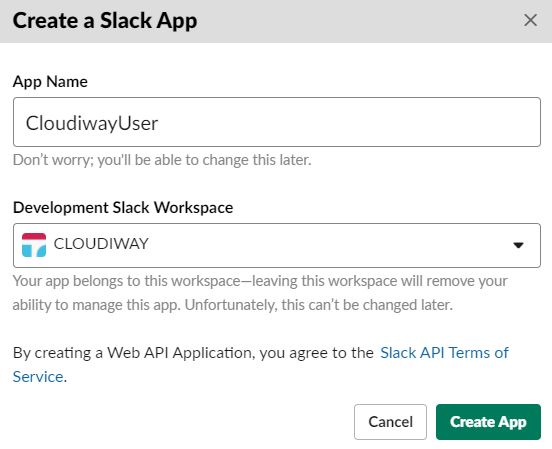
Click on the newly created application to edit the settings.
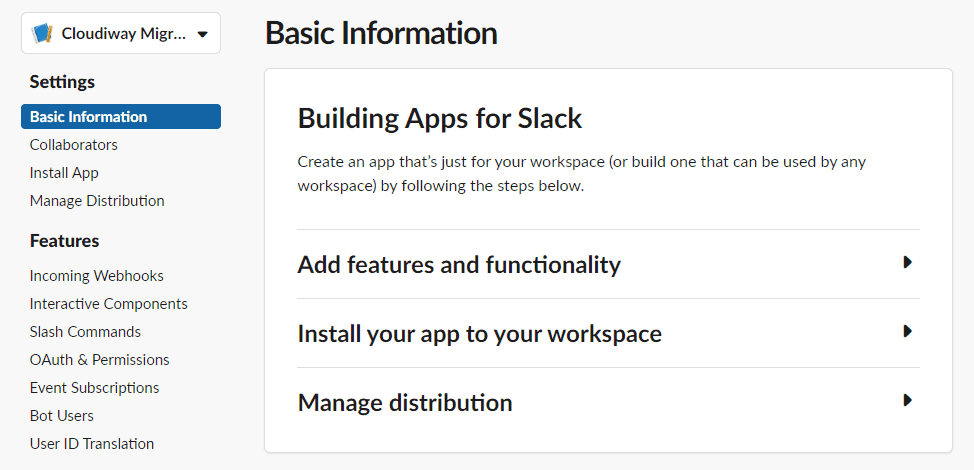
Click on Add features and functionality.
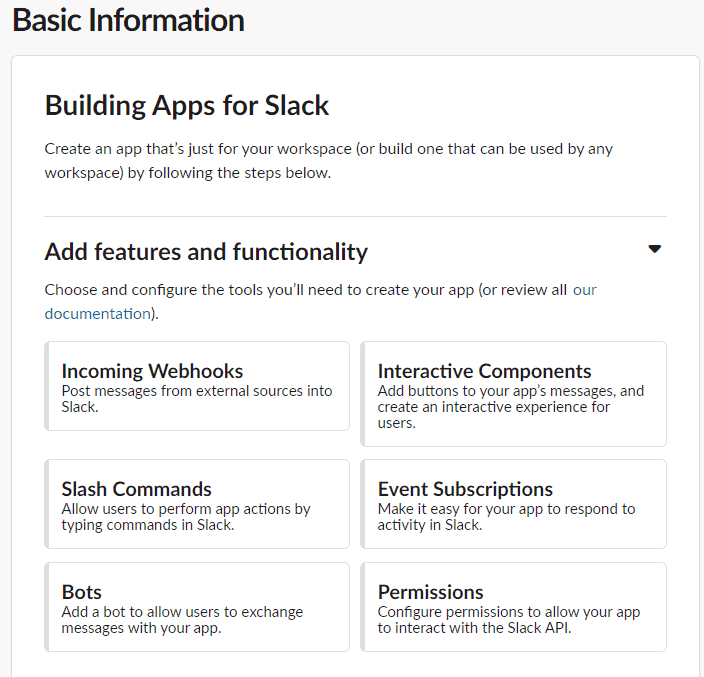
Click on Permissions and navigate to Scopes.
Add the following scopes and click on Save Changes.
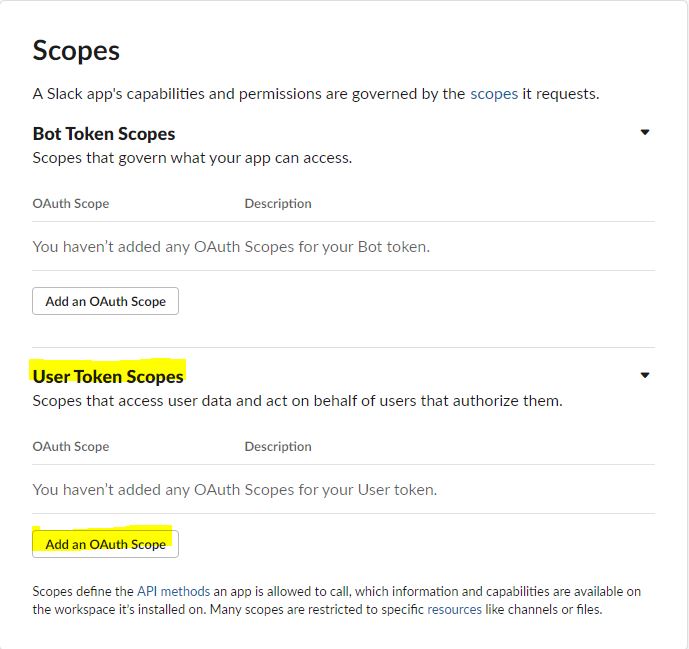
List of scopes to Add:
- Access user’s public channel / channels:history
- Access information about user’s public channels / channels:read
- Access content in user’s private channels / groups:history
- Access information about user’s private channels / groups:read
- Access content in user’s direct messages / im:history
- Access information about user’s direct messages / im:read
- Access user’s group messages / mpim:history
- Access information about user’s group messages / mpim:read
- Access the workspace’s files, comments, and associated information / files:read
- View some URLs in messages / links:read
- Access your workspace’s profile information / users:read
- View email addresses of people on this workspace / users:read.email.
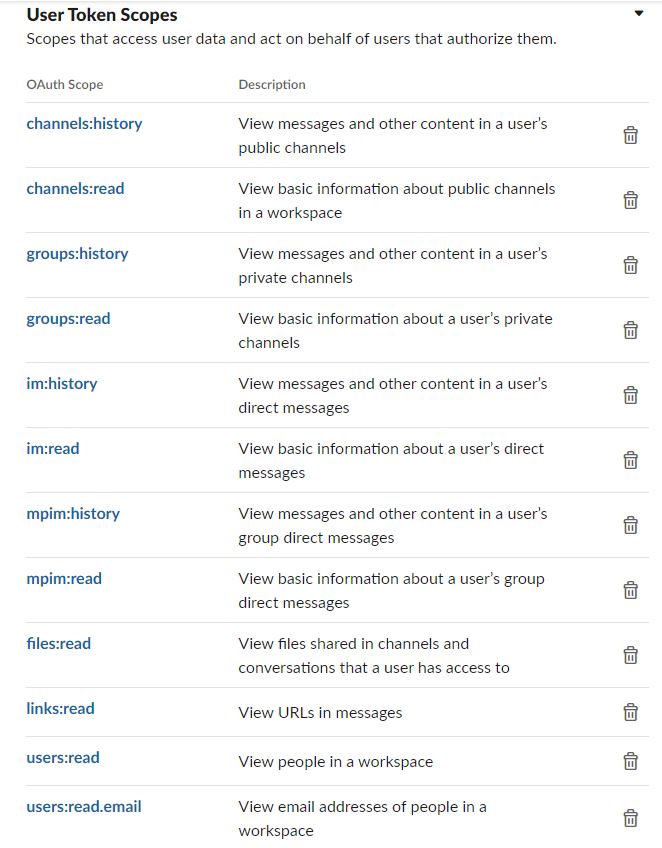
Once done, install the application.
Click on Install to Workspace.
Click on Allow.
The app is now installed and an OAuth access token is generated.
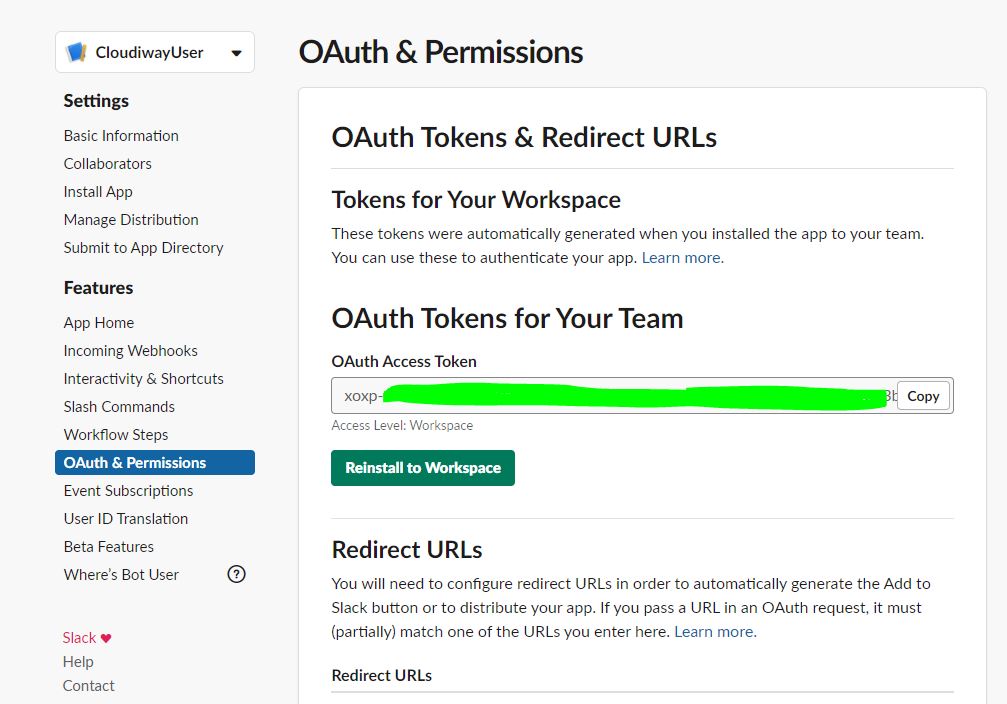
Copy then paste the OAuth Access Token in the Cloudiway Connector.
Read more? This Slack Connector Configuration page will help you to migrate from Slack to Teams, check our key points to migrate Slack to Teams Guide here.