Cloudiway can import and use a group of users from your tenant (Office 365 or Google) for the Signature product.
1. Use tenant Groups
To assign signatures to users, first, you need to Pull your groups from your tenant into the platform so they are available for assignment.
Click the “Get List” button to pull your groups.
First, select the “Groups” tab and then click the “Get List” button:
Then select your connector and click the “Get Signature Group” button:
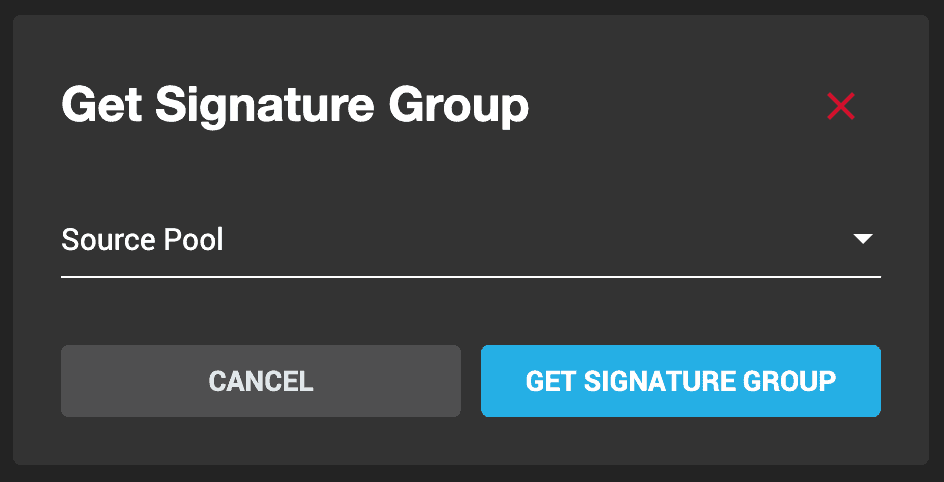
This will automatically retrieve all the groups from your source tenant, making them available for selection in the following steps.
Note: The process may take a few minutes, please use the refresh button.
- For Office 365 tenants, the product is pulling the Distribution list groups.
2. Importing existing users from a user group
First, select the “Users” tab and then click the “Get List” button:
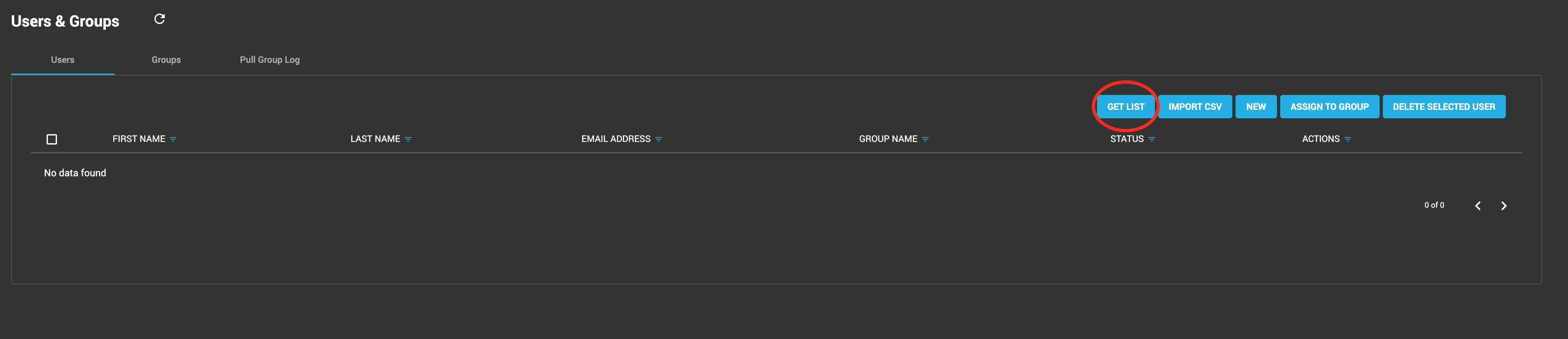
In the pop-up window, select the group from which you are going to import the users and click “ok”:
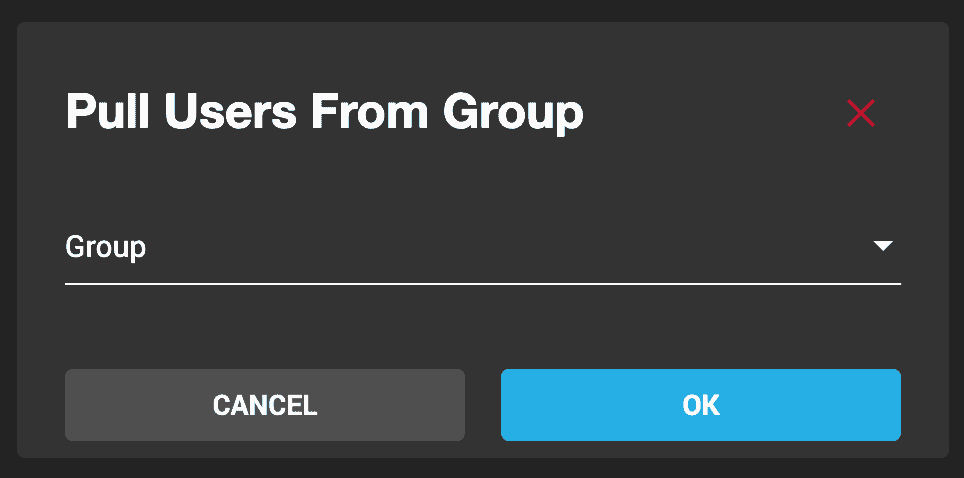
This will automatically retrieve all the users from the user group to be used later.
Note: The process may take a few minutes, please use the refresh button.
3. Importing users by CSV file
On the tab “Users”, click the “CSV Import” button:
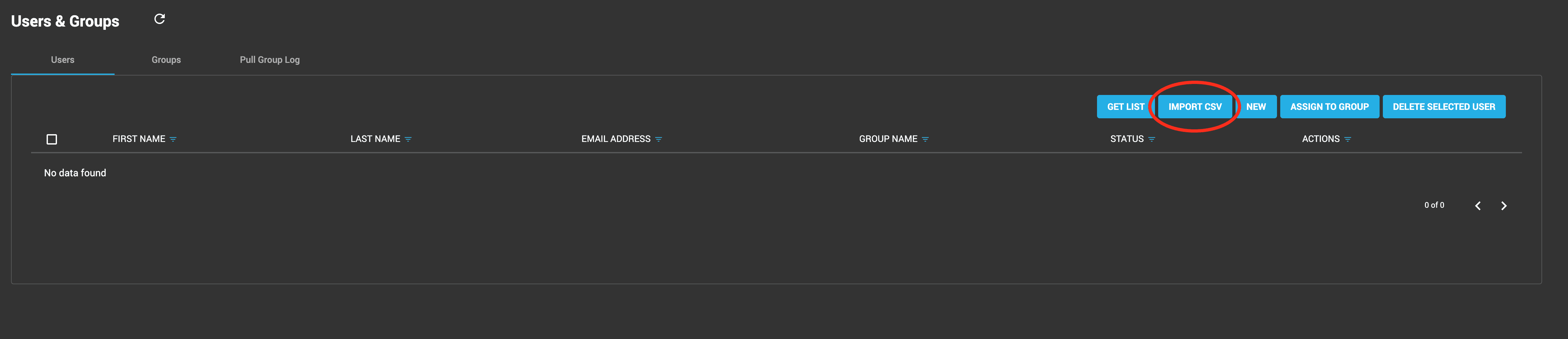
You can download a sample of the CSV file format as a reference:
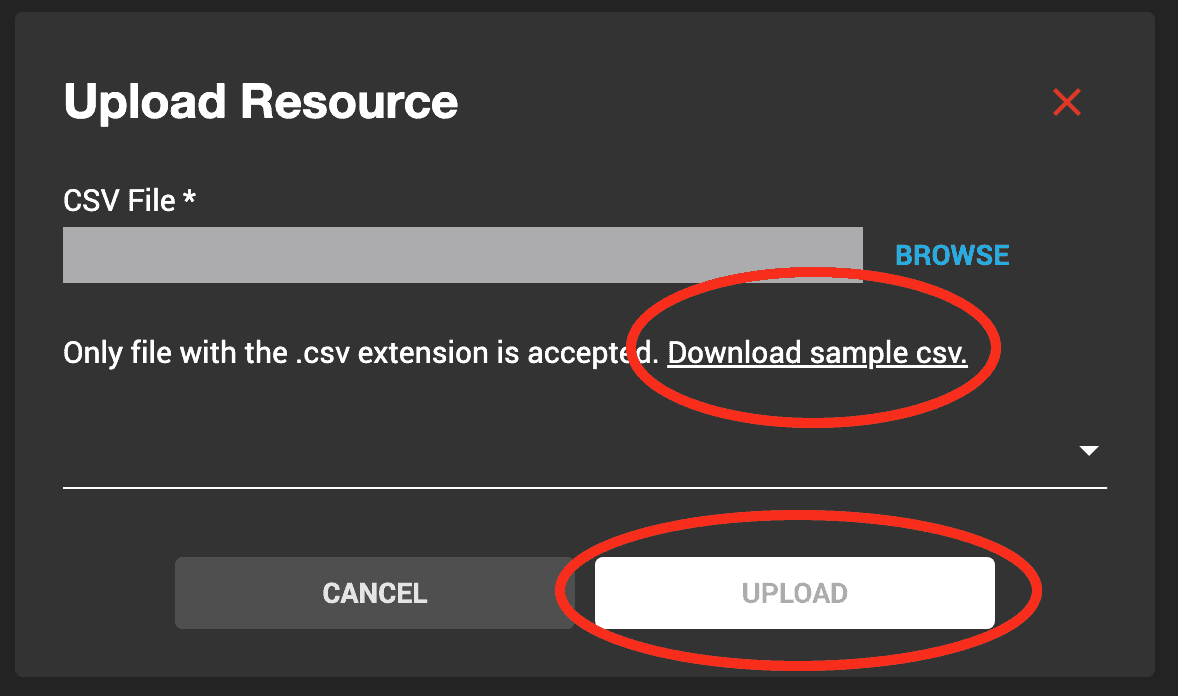
Fill in the sample CSV file with the desirable user’s data, and save it. And then find it on your computer with the “BROWSE” button. Upload it by clicking the “Upload” button.
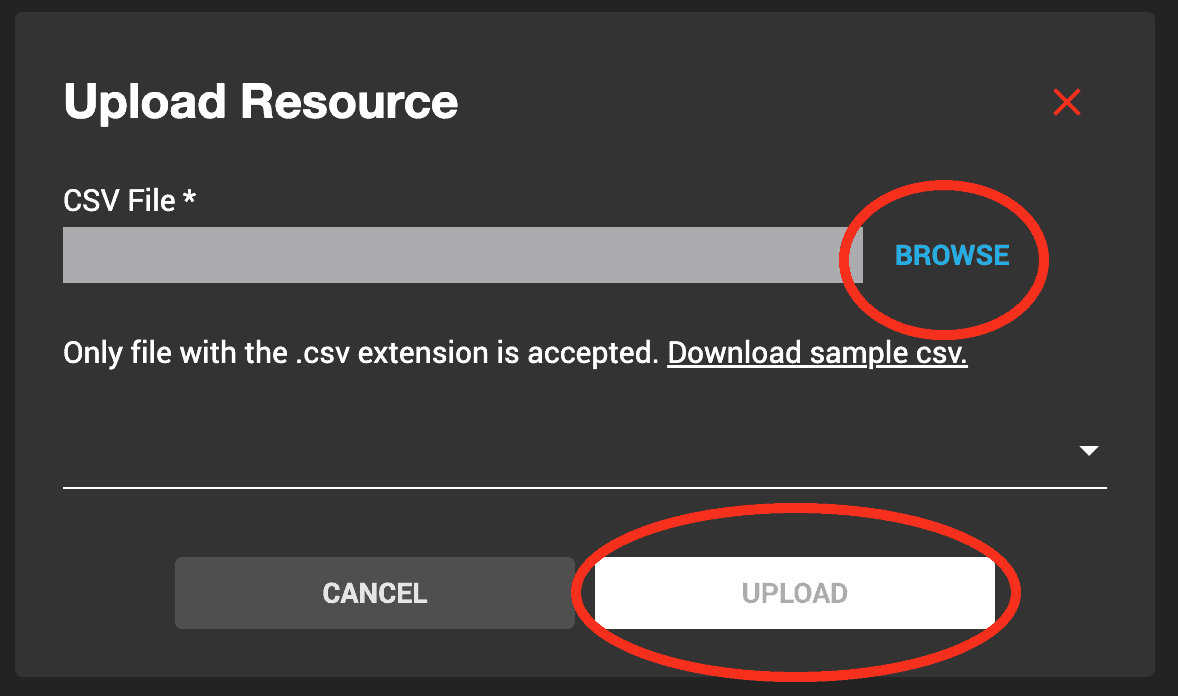
See here for more details on filling and uploading CSV files.
After the users have been uploaded, you can choose multiple users to assign them to a group:

More Information
Product : Free Email Signature Management

