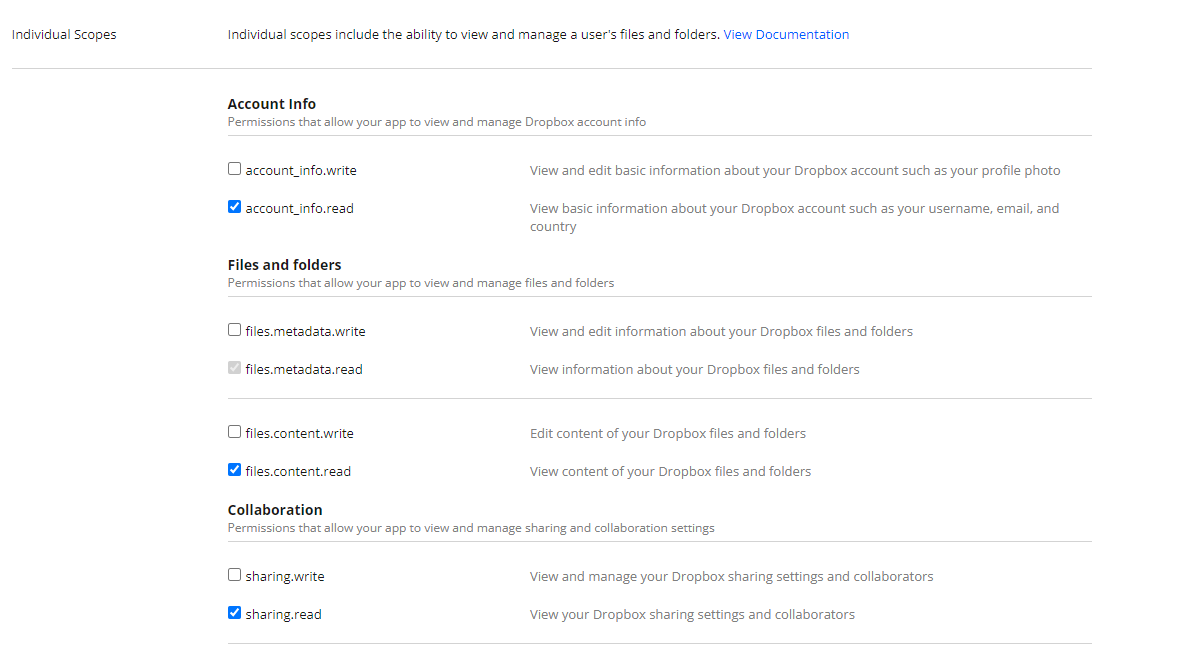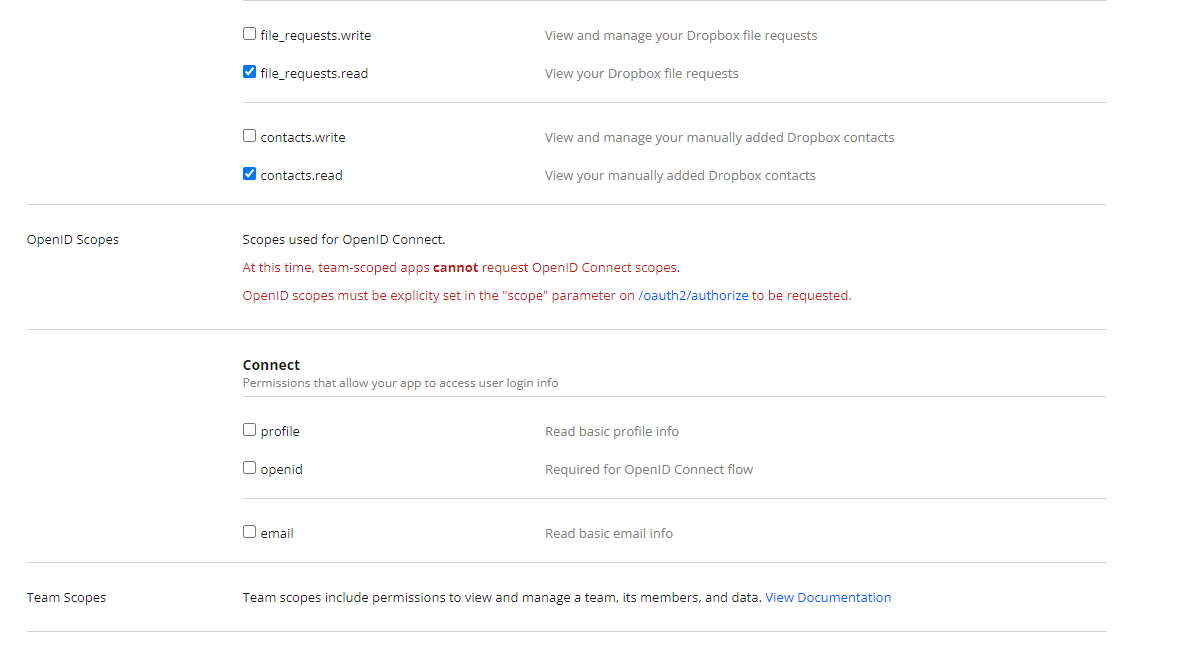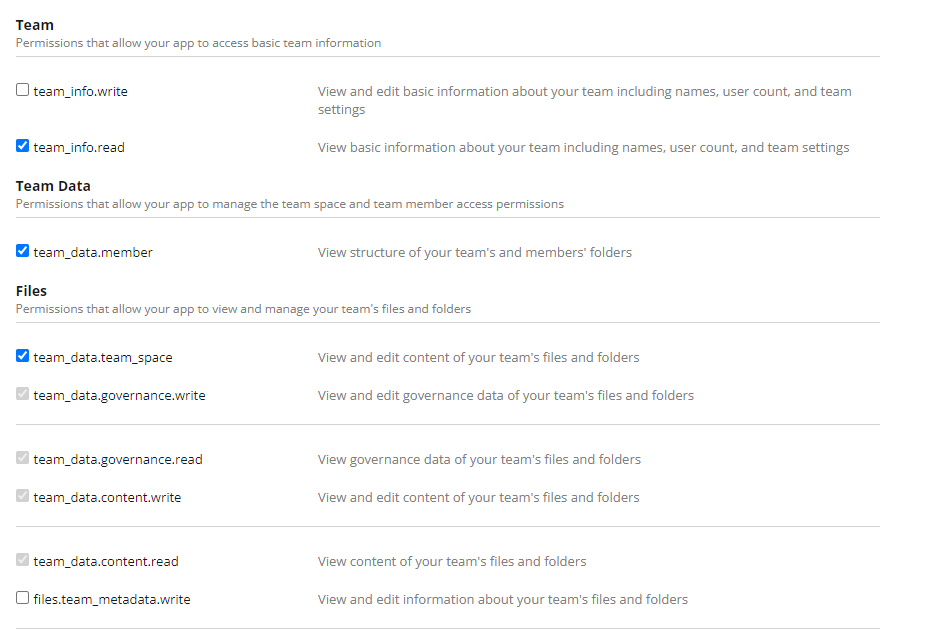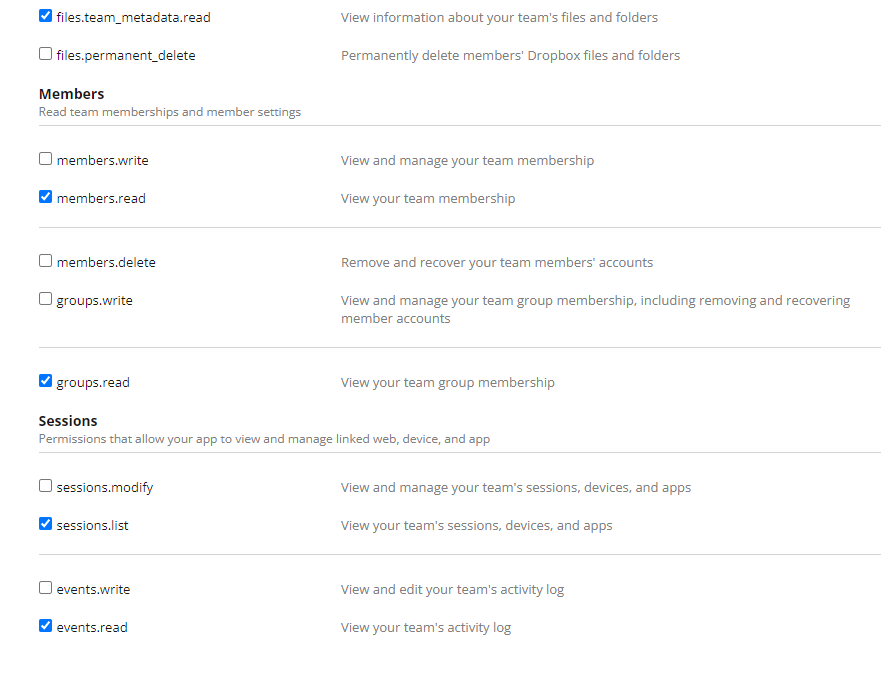This article explains how to create a Dropbox connector to migrate drives to Google Drive, OneDrive, Sharepoint Sites, Teams, or Blob storage.
There are two ways to configure your Dropbox connector, Manually or Automatically :
1. Automatic Configuration
Create a connector and select DropBox as ConnectorType.
Select the automatic mode
At this point, if you are logged to Dropbox with a non administrator account, please logoff from Dropbox.
Click on Get DROPBOX ACCESS TOKEN
This will redirect you to Dropbox and request you to login with an administrator account.
If prompted, grant admin consent.
You connector is now created.
2. Manual Configuration
If you prefer to create your connector manually, please follow these steps.
This is a 2 steps process. You have to first create the application and then use it to generate a refresh token. Once you have the refresh token, you will store it in the Cloudiway connector.
Application Creation
Log into dropbox.com with an administrator account.
Navigate to https://www.dropbox.com/developers/apps
Click on Create App.
Select Scoped access, Full Dropbox, enter an app name, and create app:
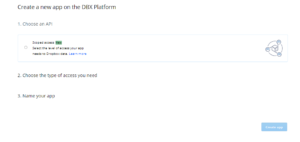
Click on Submit.
Go back to the Settings tab and note your ClientId and ClientSecret.

Add the redirect URL: http://localhost

Refresh Token Generation
Navigate to this URL:
-
replace Client_ID by the app key (see above)
You will be prompted to autorize the request. Click on allow.
It will redirect you to a local page that contains a code in the URL.
Example : http://localhost/?code=zU8X-21c4pWfrzrggrgZZZZZAAMZfSuLlfgegegg&state=%3CSTATE%3E
Install Postman (You need to download and install postman in your local machine) and use it to send a POST request to:https://api.dropboxapi.com/oauth2/token
Add these parameters:
-
code = <the code above found in the URL)
-
grant_type = authorization_code
-
redirect_uri = http://localhost
-
client_id = returned in the setting admin console of dropbox (App Key)
-
client_secret = returned in the setting admin console of dropbox (App Secret)
It will return a refresh token. You will need it to completed the creation of the Cloudiway connector.
In the Cloudiway platform, create a Dropbox connector.
Select manual and store the refresh token and the ClientID (APPKey).
More Information
This article applies to the File Migration product
Solution Page : Dropbox Migration