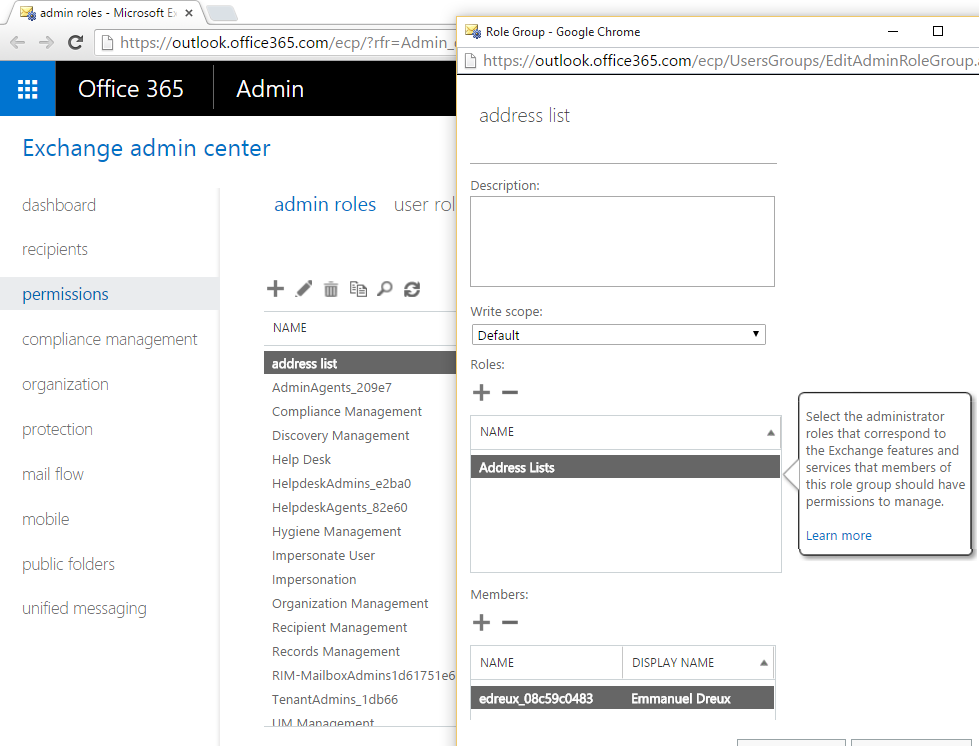This article explains how to manually force an update the global address list in Office 365.
Updating the global address list requires having the Address List Management role.
By default, nobody has this role.
1. Assign the AddressList Management role
-
- Log in with your administrator account to the Office 365 portal.
- Go to Exchange Admin center, Permissions, and admin roles.
- Create a new role group and assign the AddressList role.
2. Update the AddressList
Once you have the AddressList role assigned, you can use the PowerShell commands to update the address list.
- First thing, login to Exchange online using PowerShell.
$UserCredential = Get-Credential
$Session = New-PSSession -ConfigurationName Microsoft.Exchange -ConnectionUri https://outlook.office365.com/powershell-liveid/ -Credential $UserCredential -Authentication Basic -AllowRedirection
Import-PSSession $Session - Run the command get-addresslist and verify that it’s working.
- Run Set-AddressList -Identity “All users”
- Your address book is now updated