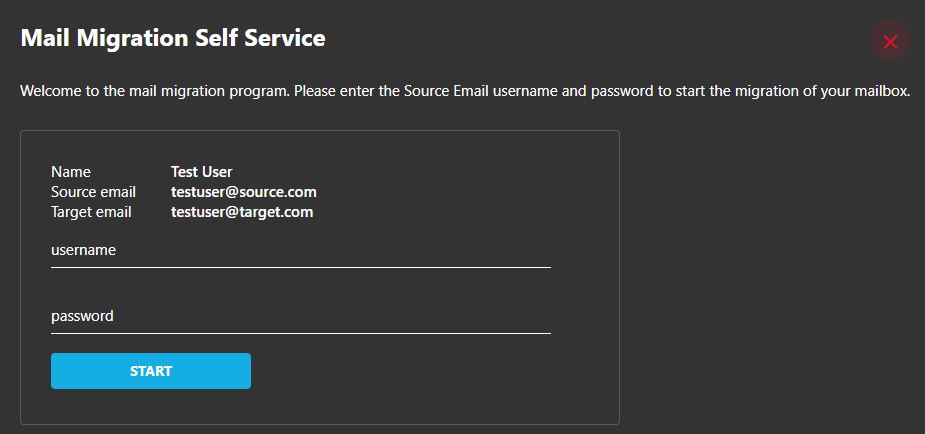When migrating mailboxes from Zimbra, IMAP, or O365 to O365 you may find that a source administrator account is not an option to be used during the setup of the migration tools. Instead, you will need to ask the user for the credentials to their source mailbox. This is possible when using the Cloudiway mail migration tools.
Before proceeding with the steps below, please make yourself familiar with the Zimbra, IMAP, and O365 migration admin guides:
- Zimbra – https://cloudiway.com/resources/documentation/zimbra-to-microsoft-365/
- IMAP – https://help.cloudiway.com/article/migrate-imap-servers/
- Office 365 – https://cloudiway.com/resources/documentation/microsoft-365-mail-migration/
Create your Zimbra, IMAP, or O365 connector. When supplying the Administrator Account credentials, in the Authentication Type drop down menu choose Self Service.
Follow the corresponding admin guide to continue the setup of the migration tools.
When you are ready to start the migration, select the check box next to user, select MIGRATION, and choose Send Self Service Email.
You will be asked whether to send the email to the source mailbox, target, or both.
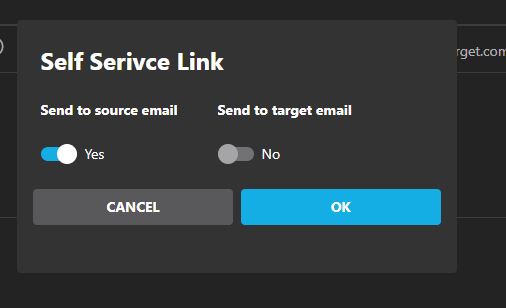
An email will be sent to the mailbox of your choice from noreply@cloudiway.com. Please note that spam rules may block these emails or divert them to junk mail folders, so make sure you are able to make changes to your environment accordingly.
The user will need to click on the Self Service Link button. They will be redirected to a page where they can enter the username and password of their source mailbox and start the migration.
Alternatively, if the migration admin already has the username and password of the source mailboxes, they can select View Self Service Form from the migration user list and enter the credentials for each user here.