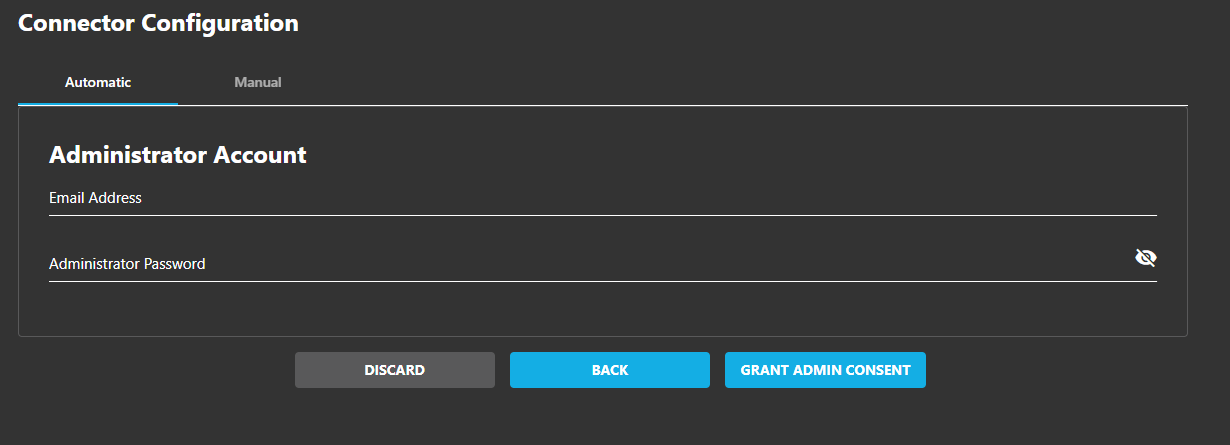This article explains how to configure an Microsoft 365 Connector to use the Cloudiway Platform for migration or coexistence products.
There are two ways to configure your Microsoft 365 connector, Manual or Automatic :
1. Manual Configuration
Enter the:
- Tenant Name, to find it, please follow this article.
- OneDrive uses it to generate the generic URL (https://tenantname-my.sharepoint.com).
- SharePoint uses it to generate the generic URL (https://tenantname.sharepoint.com).
- Server Region. The default value is public. Select China, Germany, or US Government if needed.
- Domain Names.
- For Files (OneDrive) and Site (SharePoint and Microsoft Teams & Groups), this must be the default domain name of your tenant, learn more.
- For GALSync, this is the list of domains to synchronize.
- For FreeBusy, you must enter only one domain (therefore create one connector per domain).
- Geo Location: This field is required for File and Site Migration if you have activated Geo Location on your tenant.
By default, if you are unsure, leave it blank.
Azure Active Directory Application
You need an Azure Active Directory Application with relevant permissions, please enter its Client Id and Client Secret.
To proceed, please follow this “How to create Azure Apps Registration” page.
After creating the Private Key with its Password, upload the Key (.pfx) in the Certificate field, and the Password in the Certificate Password field.
Administrator Account
We recommend creating a dedicated account that you can delete at the end of the migration and setting the password option to never expire. ADFS-based accounts are not supported. For Microsoft 365 connectors, cloud-based accounts are recommended.
The account must have the following requirements:
| Product | Comment |
|---|---|
| Mails | The account must be able to execute PowerShell calls to migrate permissions, Rooms & equipment, and Distribution lists. The minimum required role is Mail Recipients and Distribution Groups. |
| Files | The account must be SharePoint administrator |
| Have SSO and MFA disabled | |
| Sites | The account must be SharePoint administrator |
| Have SSO and MFA disabled | |
| Teams | The account must be SharePoint administrator |
| Have SSO and MFA disabled | |
| Have a Microsoft Teams full license | |
| GALSync | Must be global tenant admin, for use with more restrictive permissions, see the GALSync Admin Guide. |
| FreeBusy | Have an Exchange license, no specific permissions required. |
Authentification Type is set as Impersonation by default.
2. Automatic Configuration
This option connects to your Microsoft 365 tenant with global admin credentials and automatically retrieves the Tenant Name, the Default Domain Name, automatically creates an Azure Active Directory Application, and set the required permissions.
The global Admin credentials are used only for this operation and are not stored on the Platform.
Still not sure about it? In this video, we explain how to set up an Office 365 connector for mailboxes, drives, sites (SharePoint) migration:
Want to read more about Cloudiway? View our professional resources, including guides, white papers, and case studies on cloudiway.com