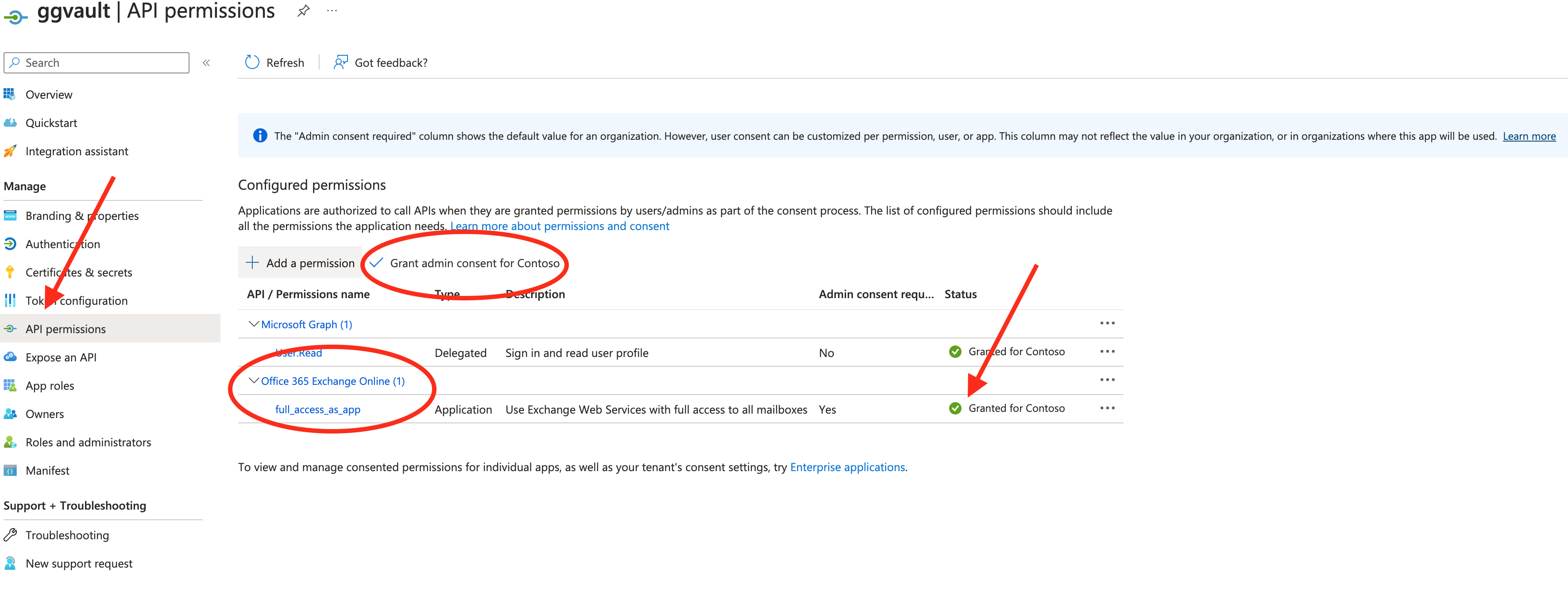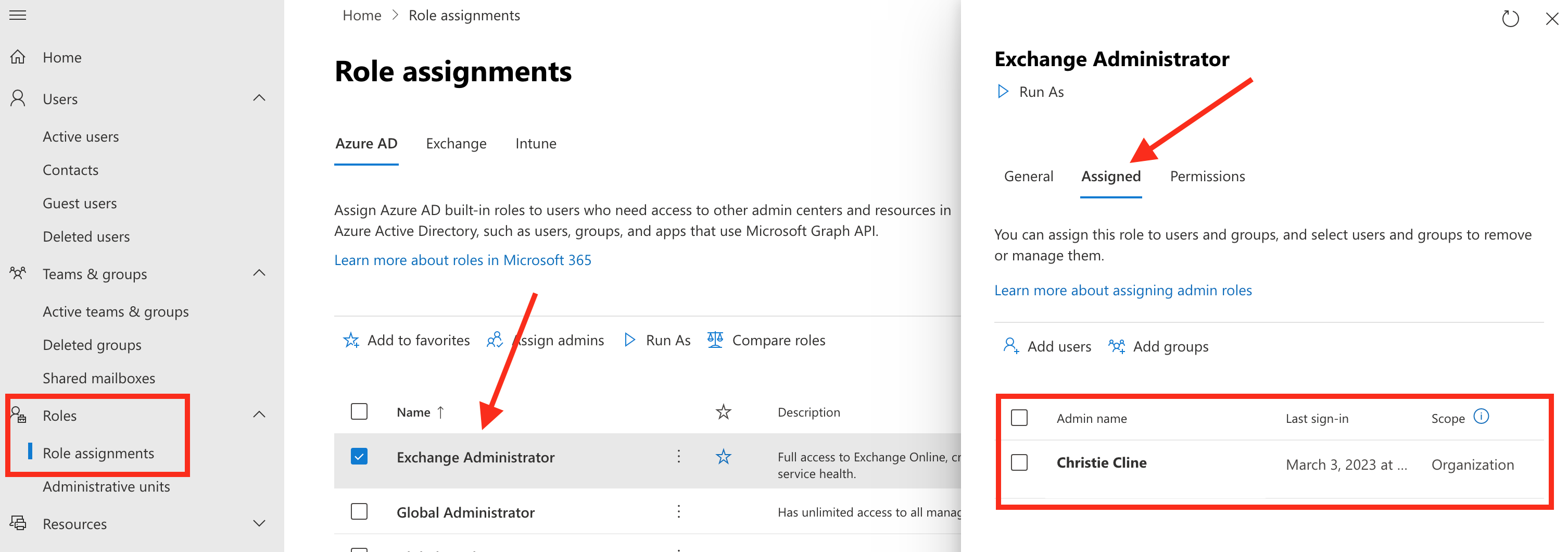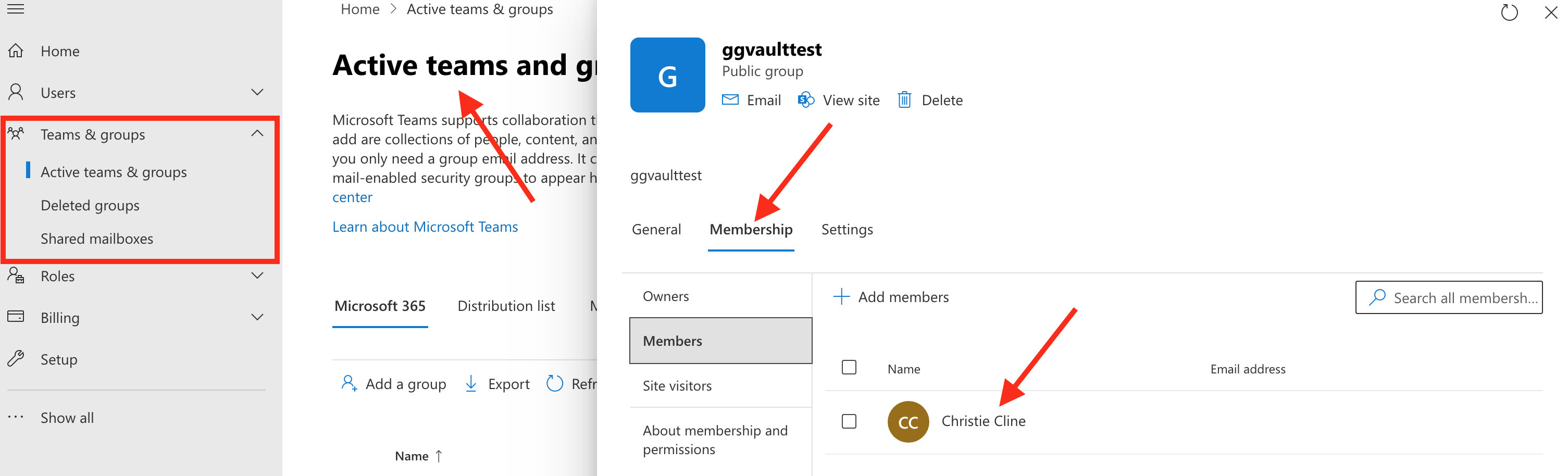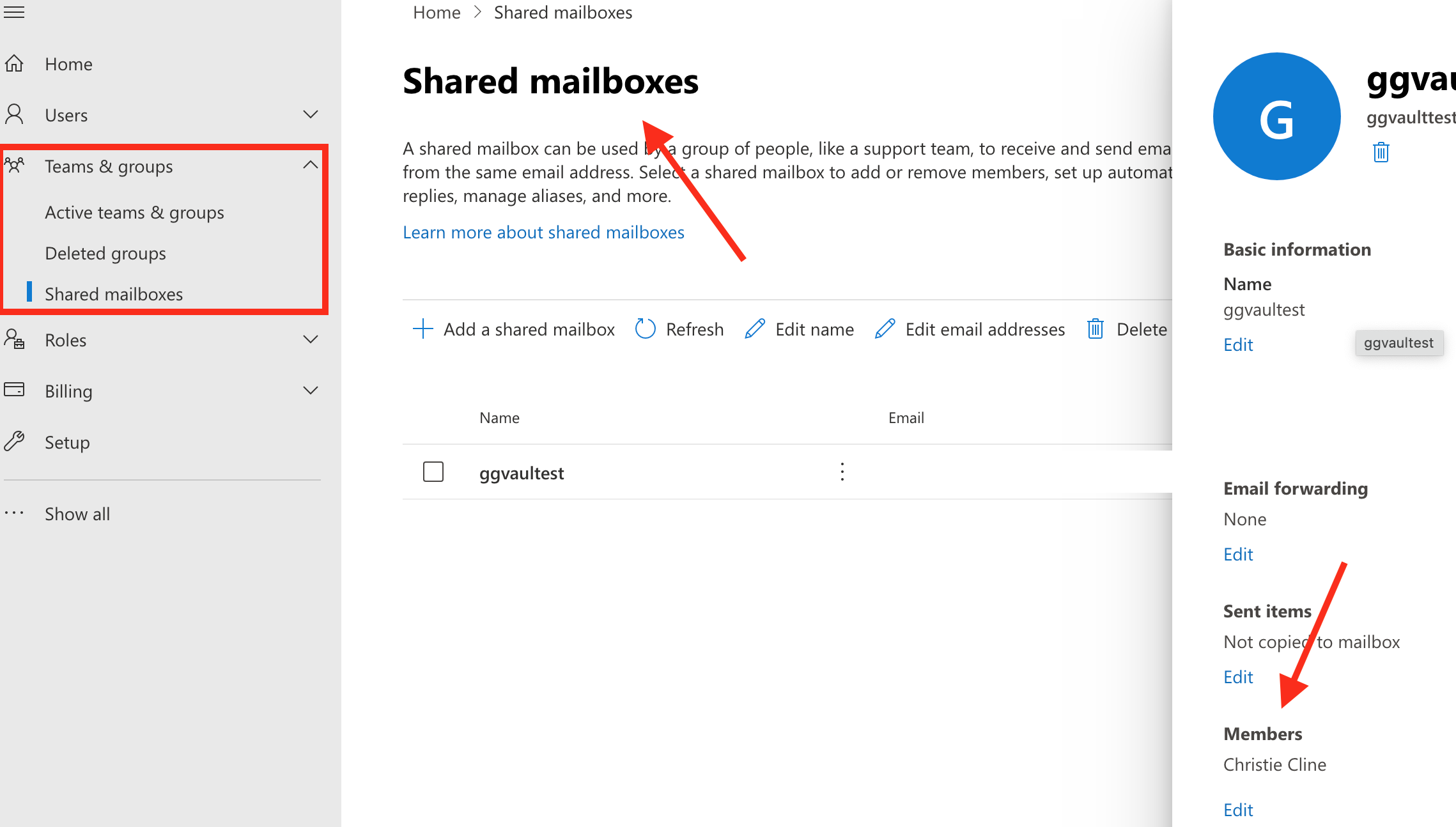This article covers the causes and remediation of the “Unable to connect to the mailbox in the TARGET” error message during a Google Groups through Vault to Office 365 migration. If the information here is not solving your issue, contact the support team and we will assist you with your problem.
The Unable to connect to the mailbox in the TARGET error:
“Unable to connect to the mailbox in the TARGET: One or more errors occurred. (Error during Inbox folder binding: The specified object was not found in the store., Default folder Inbox not found.)”
Cause of the Unable to connect to the mailbox in the TARGET error
The error is associated with authentication issues of the target migration account in Office 365.
Authentication issues can be caused because of a wrong or missing license, wrong or missing azure application permissions and granting admin consent for them, and wrong or missing migration account role.
The migration account should be added as a member of the targeting group (Unified or Teams), or Shared Mailbox before the migration starts. This can cause also this error.
Resolution to perform the Google Groups Vault migration
- You have to give the migration account an Office 365 E5 license:
You can manage the user’s licenses by logging in with administrator credentials at this address.
- You have to add the Office 365 Exchange Online app-only permission with full_access_as_app and grant the admin consent for them:
You can create and add permissions in your azure application by following the steps in this article.
- The migration account should have an Exchange Administrator role assigned:
You can assign this role to the migration account by logging in with administrator credentials at this address.
- The migration account should be added as a member of the targeting group (Unified or Teams) or Shared Mailbox, before the migration is been started:
You can manage the user’s membership by logging in with administrator credentials at this address.
More Information:
Product: Cloud Archive Migration Tool.