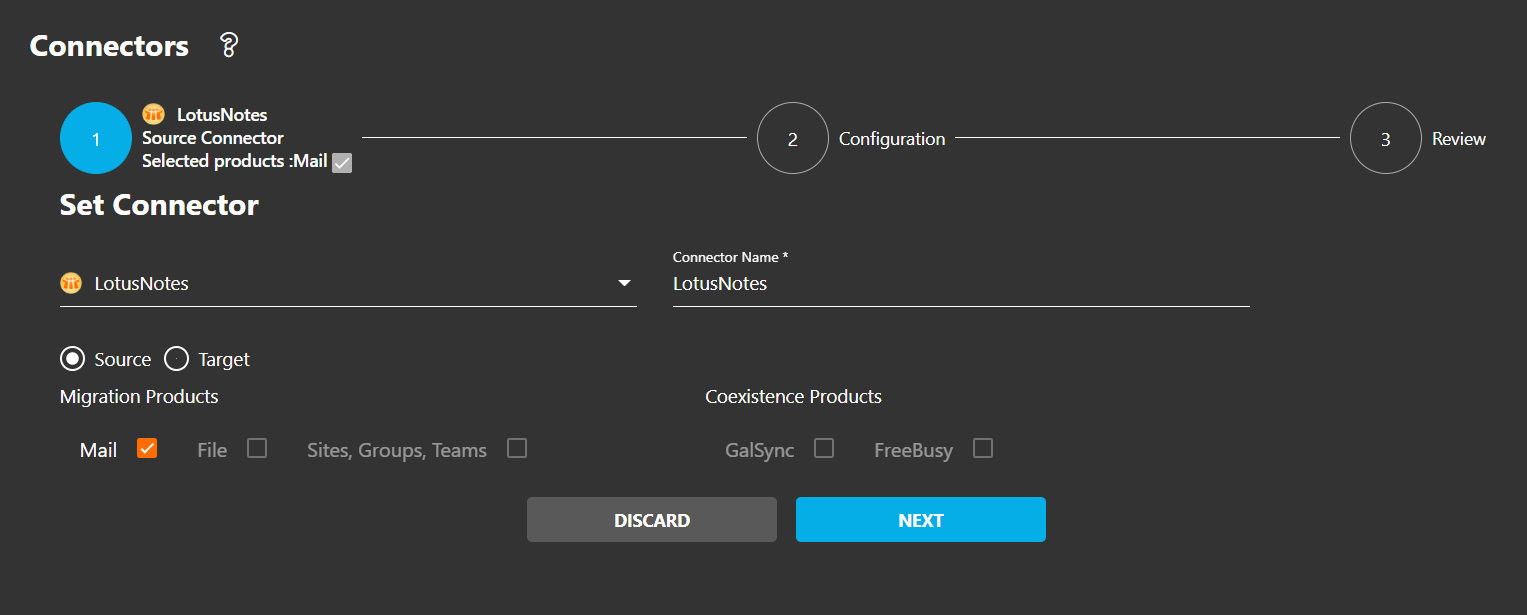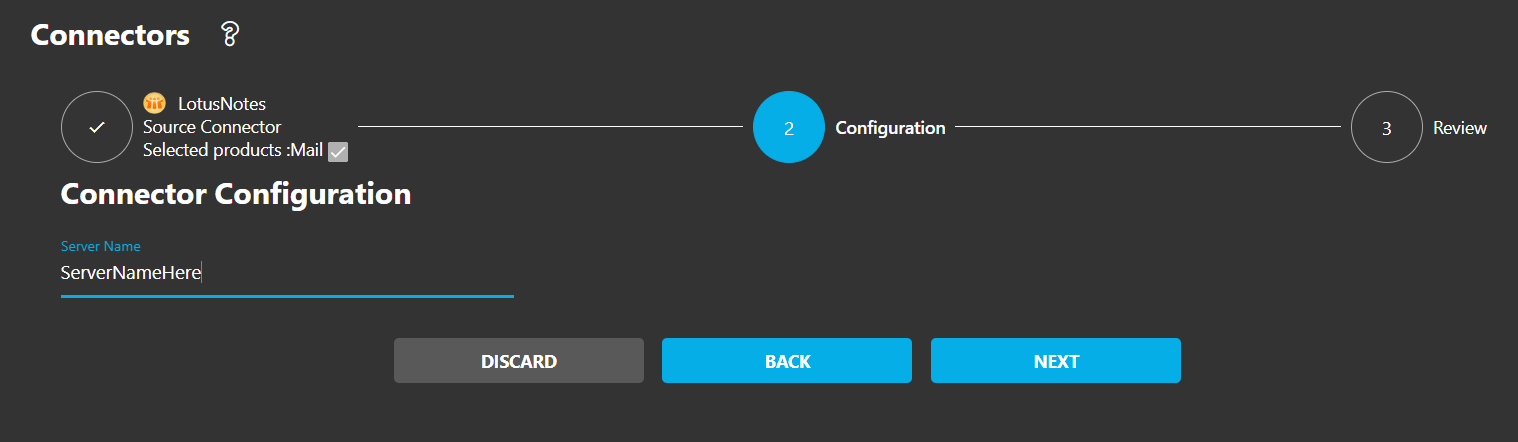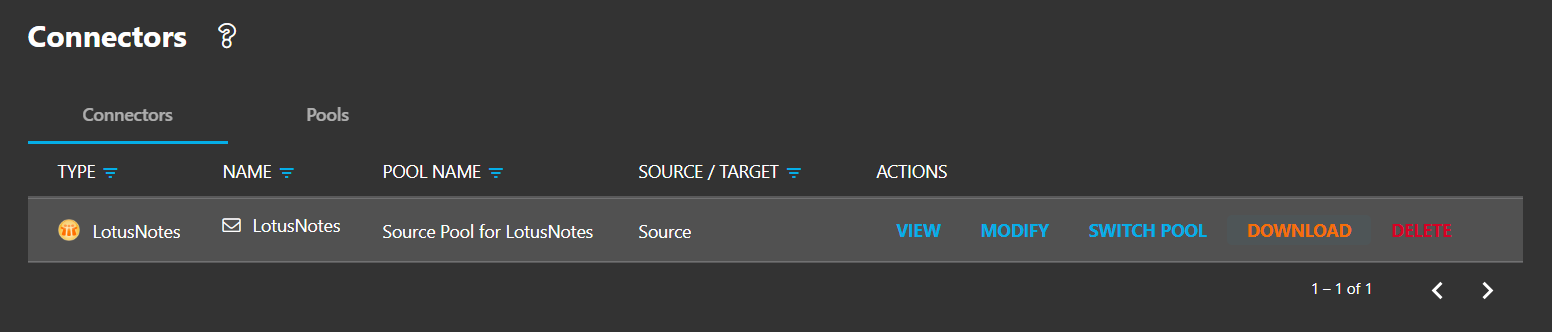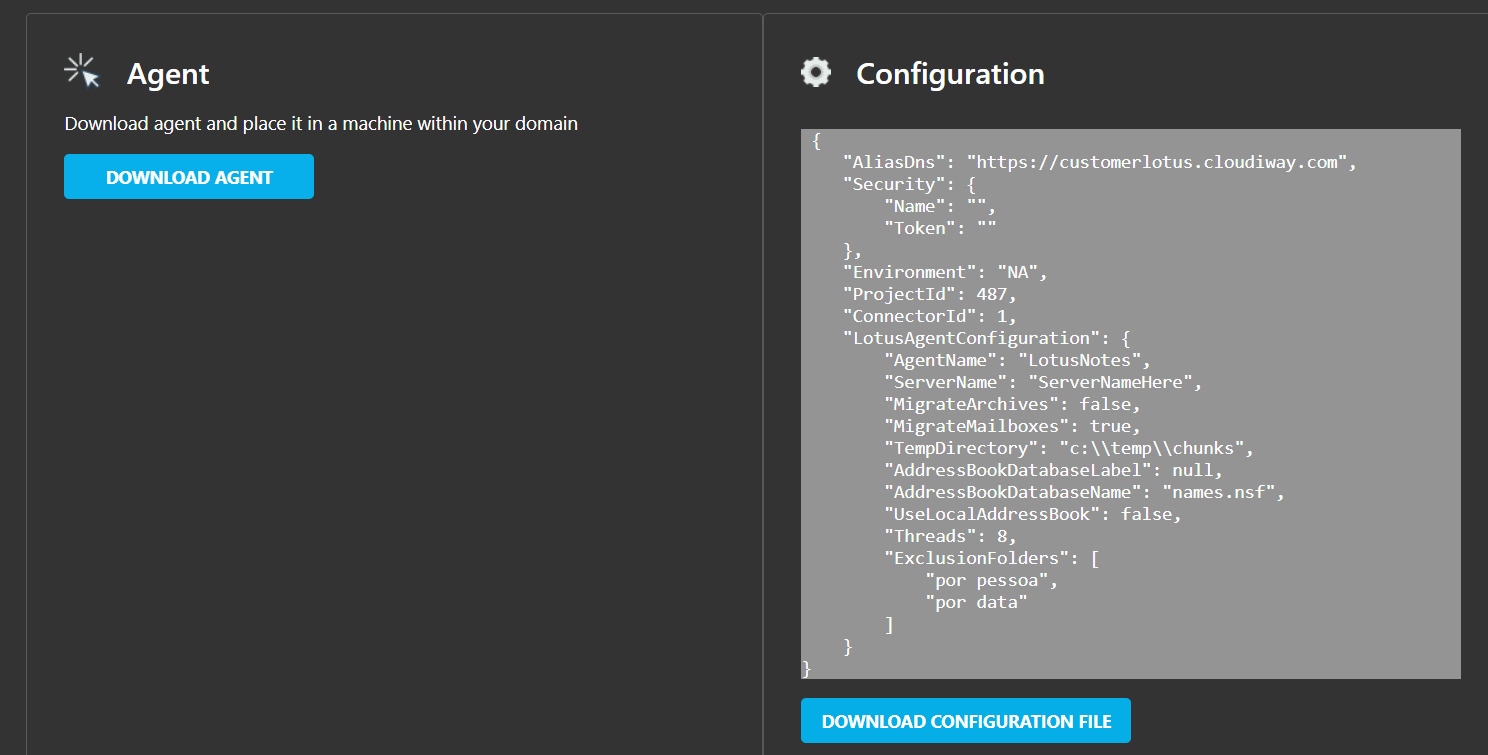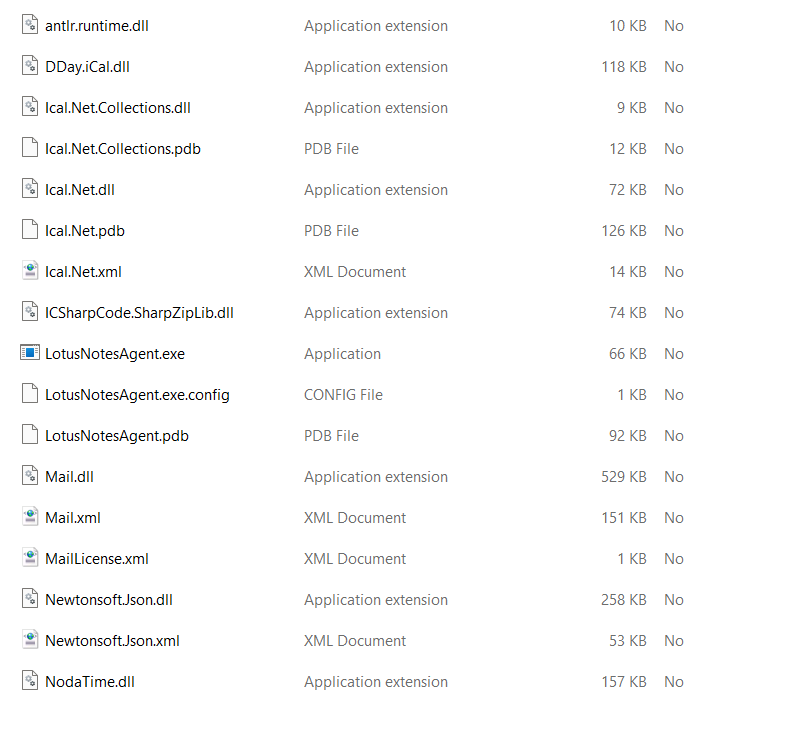This article explains how to configure a Lotus Notes Connector in the Cloudiway’ Mail migration product to migrate Lotus Notes to Google Workspace or to migrate Lotus Notes to Microsoft 365.
How it works?
The solution requires an agent running On-Premises. The agent is in charge of communicating with the Cloudiway platform.
The Cloudiway platform never tries to connect to your On-Premises environment. Instead, the local agent periodically connects to the platform and checks if a local task has to be executed.
There are two types of tasks:
- Pull job: It extracts the list of users and groups from the local Exchange Directory and uploads the list to the platform.
- Push Job: it retrieves the list of pending changes from the Cloudiway platform and pushes the changes to the local Exchange Directory.
Connector Configuration
Create a new connector of Type LotusNotes, Mail Product:
In Configuration, type your Domino server name in Server Name (it isn’t case sensitive):
Then click on NEXT, review then COMPLETE.
Local Agent Installer
Once that the connector is created, click on DOWNLOAD.
Download the agent and the configuration file.
Unzip the file and install the LotusNotesAgent.exe on a workstation where Lotus Notes client version 8.0 or greater is installed.
Open the Notes client and login with a Notes.id that has access to all mailboxes.
Once done, close the Notes client.
The Cloudiway agent will connect to the Domino server through this Notes client with the identity of the last Notes.id that logged on the Notes client.
And you’re all set to go! You can continue the process with our admin guide: